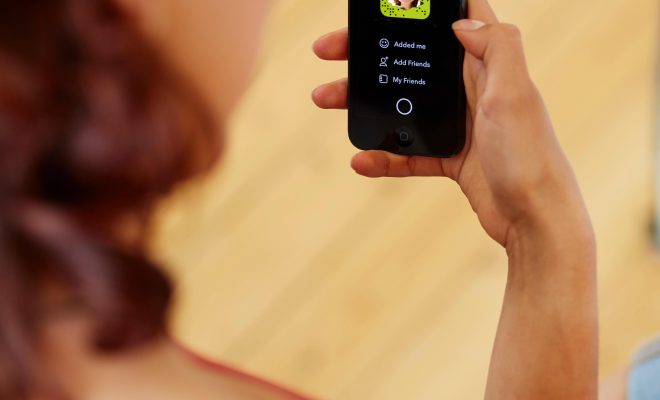How to Delete Old Messages on Facebook Messenger from Both Sides

In the age of digital communication, privacy concerns and cluttered message threads make it essential to know how to manage your conversations on platforms like Facebook Messenger. Deleting old messages can help keep your chat history tidy and ensure that your private conversations do not linger indefinitely. Fortunately, Facebook Messenger provides an option to delete messages from both sides of a conversation, though with some limitations. Here’s a step-by-step guide on how you can do it.
Step 1: Open the Facebook Messenger App
To start the process, you need to access Facebook Messenger. You can do this either by using the standalone Messenger app on your mobile device or by logging into the Facebook website and accessing the messenger from there.
Step 2: Navigate to the Conversation
Scroll through your chat list and tap or click on the conversation containing the messages you want to delete. Once you’re in the conversation, find the particular message(s) that you wish to remove.
Step 3: Select the Message(s)
On mobile, press and hold on the message until a menu pops up. On desktop, hover your mouse cursor over the message; you will see a three-dot icon appear on the right side; click on this icon.
Step 4: Choose ‘Remove’
From the popup menu (on mobile) or dropdown menu (on desktop), select ‘Remove.’ You’ll then be given two options: ‘Remove for You’ and ‘Remove for Everyone.’
Step 5: Remove for Everyone
Choose ‘Remove for Everyone’ to delete the message(s) from the conversation on both sides. Remember that this feature is only available for a limited time after sending a message (currently within 10 minutes of sending). After confirming your choice, the selected message(s) will be replaced with a text alert indicating that a message was removed.
Step 6: Confirm Deletion (if prompted)
Depending on your settings and when you’re trying to delete the message(s), you may be asked to confirm your choice. If so, confirm that you wish to permanently delete the message for both parties in the chat.
It’s worth noting that while deleting messages removes them from your view and from the recipient’s chat thread, it does not necessarily mean all data is instantly wiped from Facebook’s servers due to technical limitations and backup policies. Additionally, it’s important to consider that recipients might have already seen or saved a copy of messages before removal.
Understanding these steps is crucial if you want to maintain control over your digital footprint and conversations on social media platforms like Facebook Messenger. Always think twice before sending sensitive information via messaging apps, as deletion doesn’t always guarantee complete removal from all systems immediately.