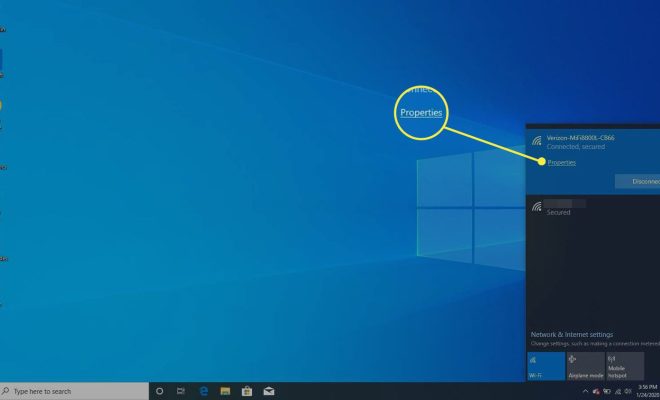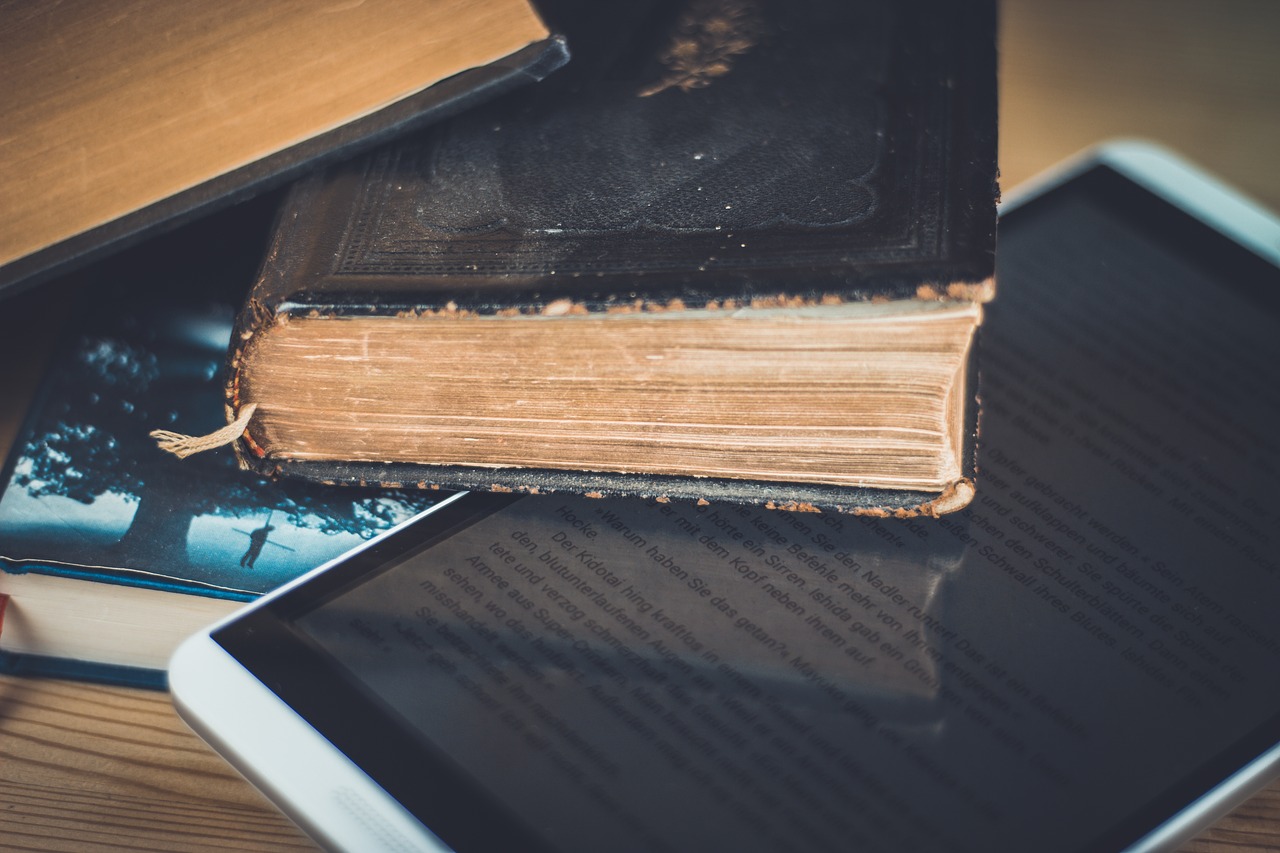How to Delete Horizontal Lines in Microsoft Word That Won’t Go Away

Horizontal lines are commonly used in Microsoft Word to separate different sections of a document. However, these lines can sometimes be frustrating, especially when they won’t go away. You may find yourself spending a lot of time trying to delete them, only to find that they keep reappearing. Here are a few tips that can help you to delete horizontal lines from your Microsoft Word document.
1. Highlight the line and press delete
The first and easiest way to delete a horizontal line is to highlight it and press the delete key. To highlight the line, simply place your cursor at the beginning of the line, hold down the left mouse button and drag the cursor to the end of the line. Once the line is highlighted, press the delete key on your keyboard.
2. Delete the paragraph that contains the line
If you are unable to delete the line using the first method, it could be because the line is part of a paragraph that cannot be deleted. In this case, you can try deleting the entire paragraph that contains the line. To do this, place your cursor at the beginning of the paragraph, press the left mouse button and drag the cursor to the end of the paragraph. Once the paragraph is highlighted, press the delete key on your keyboard.
3. Use the Find and Replace tool
If the line keeps reappearing even after you have tried deleting it, you can use the Find and Replace tool to get rid of the line. To do this, click on the Home tab on the Word toolbar and select the Find option. In the Find and Replace dialog box, type in the characters that make up the line (usually underscores, dashes, or equal signs), and click on the Find Next button. Once the line is highlighted, click on the Replace button and choose the Replace All option.
4. Modify the paragraph formatting
If none of the above methods work, you can try modifying the paragraph formatting to get rid of the line. To do this, place your cursor on the line and right-click on it. Select the Paragraph option from the drop-down menu. In the Paragraph dialog box, click on the Borders tab and make sure that the border style and color are set to none. Once you have made these changes, click on the OK button to close the dialog box.