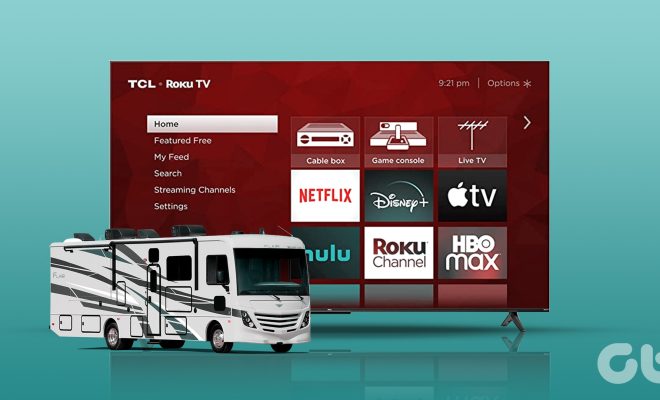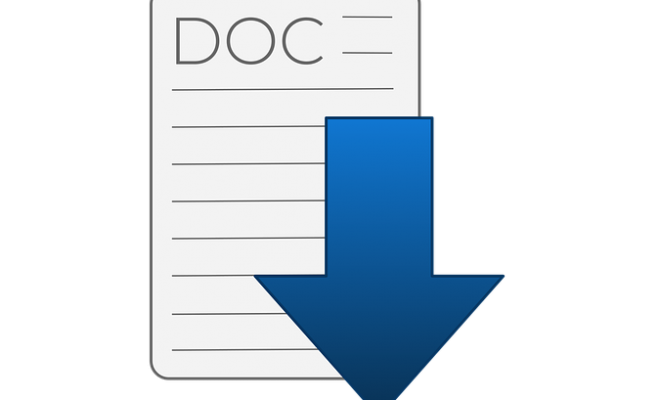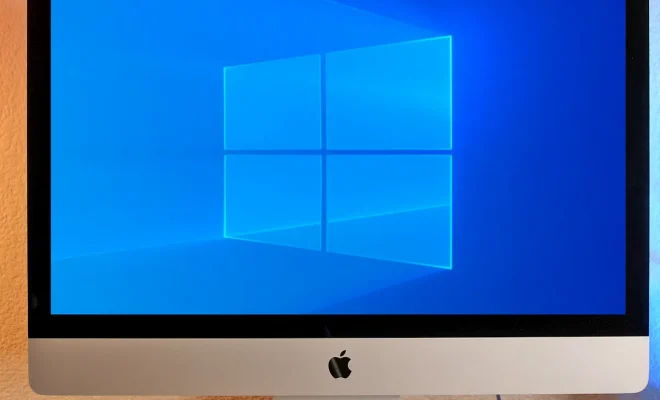How to Create Shortcuts to Anything on Your Android Phone’s Home Screen
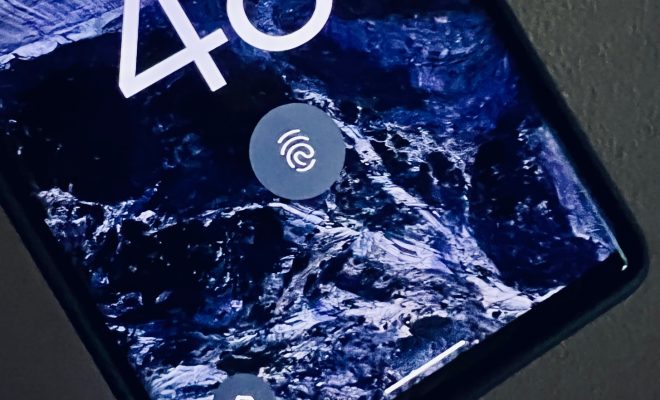
As an Android user, you already know how frustrating it can be to navigate through multiple screens or menus to find an app or feature that you frequently use. Luckily, there is a solution to this problem – creating shortcuts on your home screen. In this article, we’ll guide you step-by-step in creating shortcuts to anything on your Android phone’s home screen.
Step 1: Find the app or feature you want to create a shortcut for
Before creating a shortcut, you need to make sure you have the app or feature installed on your device. This could be anything from a frequently visited website, a specific contact, or a particular setting. For example, if you frequently use Google Maps, you may want to create a shortcut to the app on your home screen.
Step 2: Long-press on the app or feature you want to create a shortcut for
Once you’ve located the app or feature you want to create a shortcut for, you need to long-press on it until a pop-up menu appears. You should be able to see an option that says “Add to Home screen” or “Create shortcut” – tap on it.
Step 3: Select the location for your new shortcut
After tapping on the “Add to Home screen” option, a screen will appear showing you the different locations on your home screen where you can add the shortcut. You can choose between adding it to an existing page or creating a new page.
Step 4: Name your shortcut
Now that you’ve chosen the location for your shortcut, the next step is to give it a name. By default, the shortcut will be named after the app or feature you selected, but you can rename it to something that is easier to recognize or identify.
Step 5: Add the shortcut to your home screen
Once you’ve named your shortcut, all that’s left to do is tap on the “Add” or “OK” button to add the shortcut to your home screen. This shortcut will appear as an icon on your home screen, just like any other app or feature.