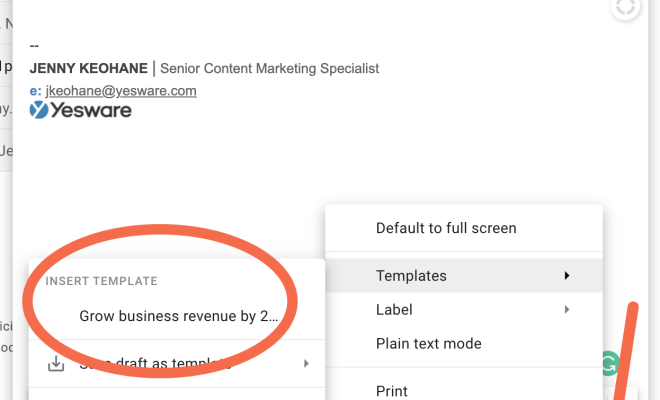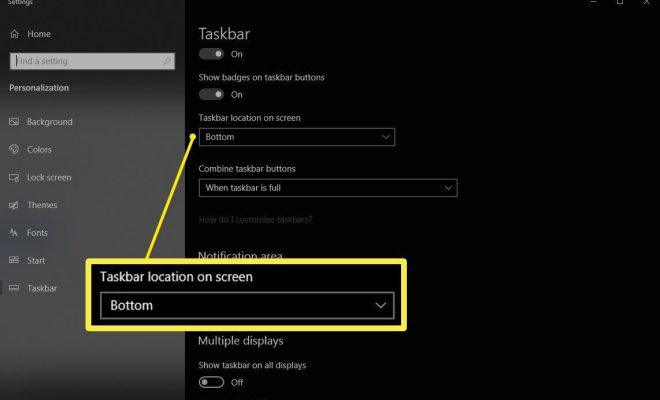How to Create App Passwords for Outlook.com
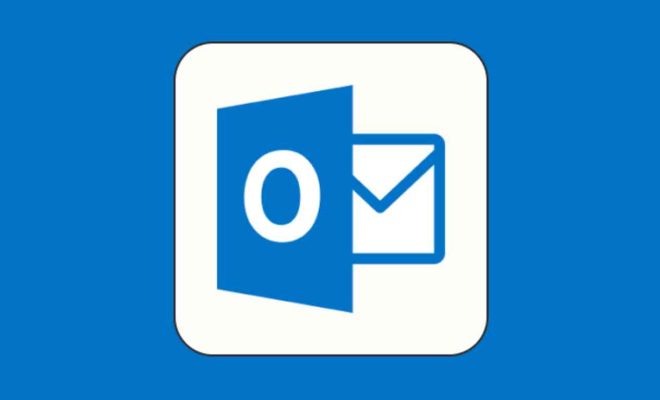
App passwords are complex passwords that allow you to securely access your Outlook.com emails or calendars from a third-party app or device. By creating an app password, you can avoid sharing your personal login information with an app you want to use, and you can revoke access to the app anytime without affecting your Outlook account. In this article, we will show you how to create app passwords for Outlook.com easily.
1. Sign in to your Outlook.com account:
First, sign in to your account at outlook.com and click on the Settings icon (gear icon) located at the top right corner of the page. From the drop-down menu, select View all Outlook settings.
2. Go to the Security tab:
Here, click on the Security tab located on the left-hand side of the screen. You will be presented with several security options.
3. Create an app password:
Under the “Security info” section, scroll down to find the “App passwords.” Click on the “Create a new app password” button.
4. Choose the app and device:
A new window will pop up, where you can select your app and device from the drop-down menus. Enter a name for your new app password and click on “Next.”
5. Copy the app password:
Outlook.com will generate a 16-character app password for you. Copy the password because you will need to enter it into the third-party app to access your email or calendar.
6. Save the password:
Paste the app password into a secure location such as a password manager or a note-taking app so that you can easily retrieve it when needed. Once you have saved your app password, click on “Done.”
7. Enter the app password:
Launch your third-party app or device and enter your app password when prompted to access your Outlook.com account. This password is different from your regular Outlook.com password and can be used only for that particular app and device.
In conclusion, App passwords are an essential security feature that can help you keep your Outlook.com account secure. They allow you to access your emails and calendars using third-party apps and devices without providing them with your personal account login details. It is recommended to create different app passwords for different apps and devices for added security. By following these simple steps, you can easily create app passwords for your Outlook.com account and enjoy safe access to your email and calendar.