How to Create a New Document in WordPad
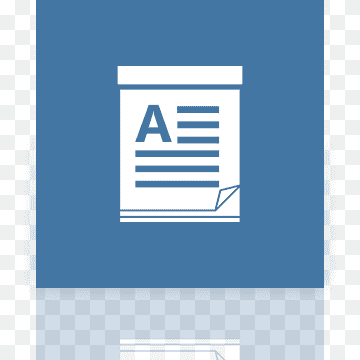
WordPad is a basic text editing software that comes pre-installed on most Windows computers. It is a simple and user-friendly program that allows you to create and edit documents quickly and easily. In this article, we will show you how to create a new document in WordPad.
Step 1: Open WordPad
To create a new WordPad document, you first need to open the program. You can do this by clicking on the Windows Start menu and typing “WordPad” into the search bar. Then, click on the WordPad program that appears in the search results.
Alternatively, you can click on the Windows Start menu and navigate to the “Windows Accessories” folder. Here, you will find the WordPad program listed.
Step 2: Create a New Document
Once you have opened WordPad, you will see a blank document. If you want to start a new document, simply click on “File” in the top left corner of the screen and select “New”. This will open a new blank document.
Alternatively, you can use the keyboard shortcut “Ctrl + N” to quickly create a new document.
Step 3: Save Your Document
After you have created a new WordPad document, it is important to save it so that you can access it later. To save your document, go to “File” in the top left corner of the screen and select “Save As”. This will open a window where you can choose a name for your document and select a location to save it on your computer.
Alternatively, you can use the keyboard shortcut “Ctrl + S” to quickly save your document.
Step 4: Start Writing
Now that you have created a new WordPad document and saved it, you can start writing. WordPad is a basic text editor that allows you to format text, change font styles and sizes, and more. To format your text, simply highlight the text you want to edit and click on the formatting options located in the top toolbar.
You can also use the keyboard shortcuts for common formatting options, such as “Ctrl + B” for bold text and “Ctrl + I” for italic text.
Step 5: Print Your Document
When you are finished writing your document and want to print it, go to “File” in the top left corner of the screen and select “Print”. This will open a window where you can select your printer and adjust print settings.
Alternatively, you can use the keyboard shortcut “Ctrl + P” to quickly print your document.
In conclusion, creating a new document in WordPad is a simple and straightforward process. You can use this program to quickly write and edit text, format your document, save it, and print it. With a little practice, you can become a master of WordPad and use it to create professional-looking documents.




