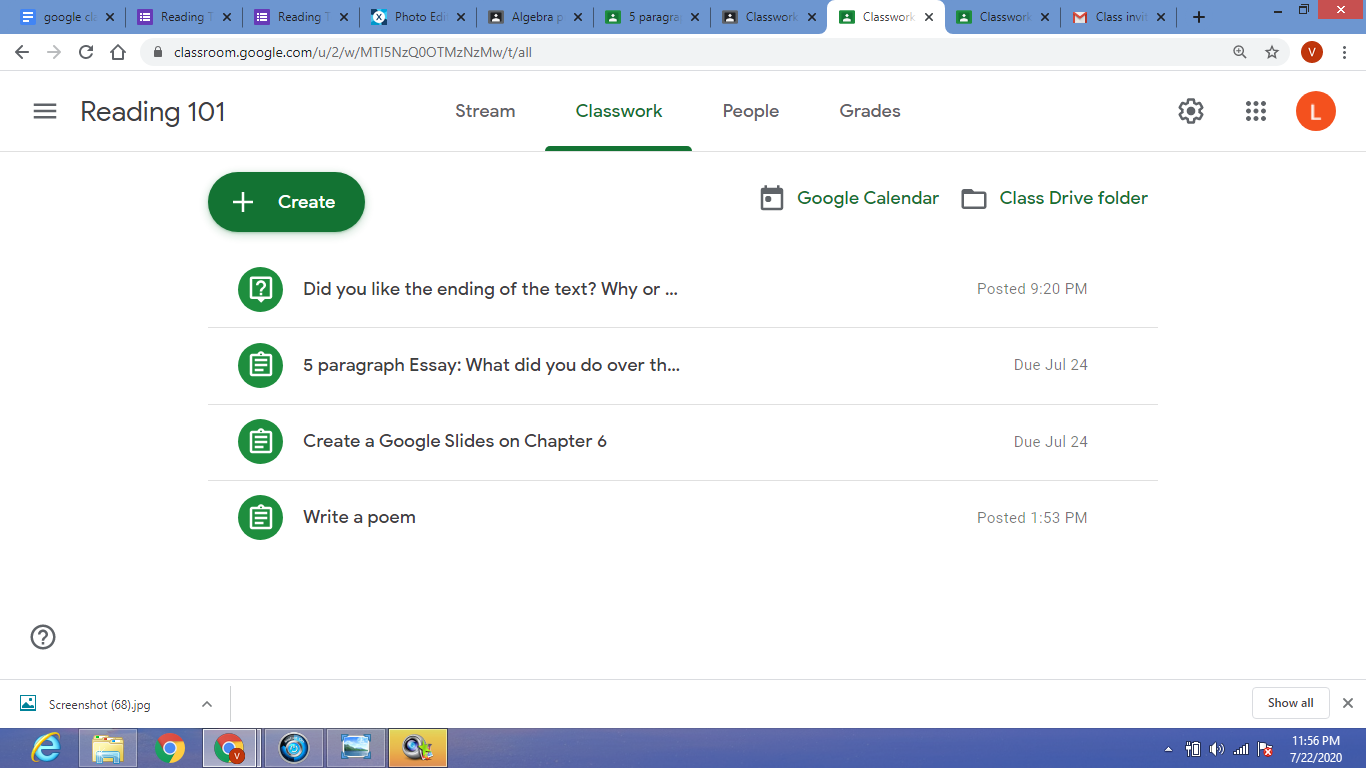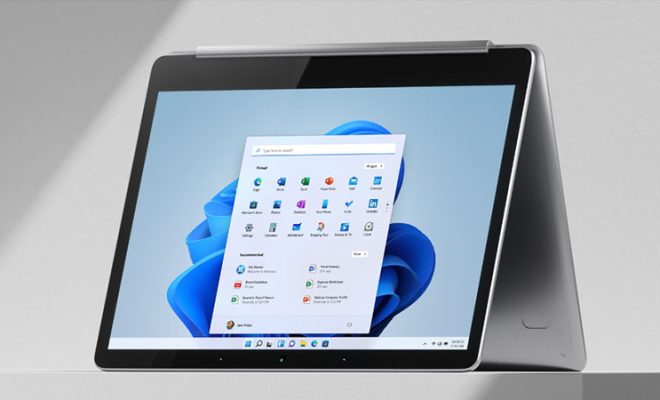How to Create a Bell Curve in Excel
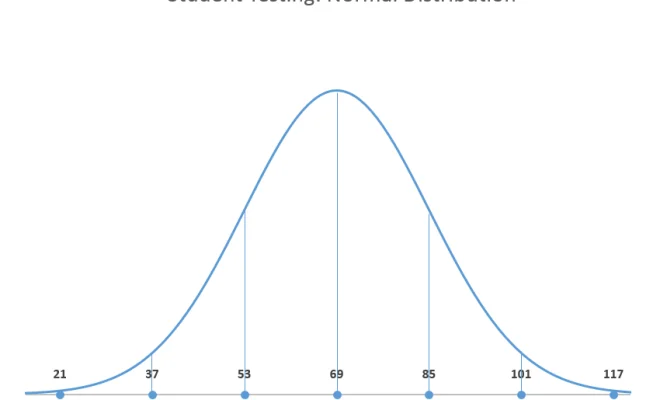
Creating a Bell Curve in Excel is a great way to visually represent a data set in a more meaningful way. A bell curve, also known as a normal distribution curve, is a graphical representation of a statistical distribution that is shaped like a bell. It is a useful tool for illustrating the central tendency, dispersion, and skewness of a set of data.
Here is a step-by-step guide on how to create a Bell Curve in Excel:
Step 1: Prepare your data set
The first step to creating a Bell Curve in Excel is to prepare your data set. You will need a set of numerical data that is normally distributed. Make sure that your data set has a sufficient number of data points to create an accurate curve.
Step 2: Create a histogram
The next step is to create a histogram of your data set. A histogram is a chart that displays the distribution of your data by grouping it into intervals or “bins”. You can create a histogram in Excel by selecting your data set, going to the “Insert” tab, and choosing “Histogram” from the Charts group.
Step 3: Calculate the average and standard deviation
To create a Bell Curve, you need to know the mean and standard deviation of your data set. In Excel, you can calculate the mean and standard deviation by using the “AVERAGE” and “STDEV.S” functions, respectively.
Step 4: Create the Bell Curve
Once you have calculated the mean and standard deviation of your data set, you can create the Bell Curve. To create the Bell Curve, you will need to use the “NORMDIST” function in Excel. This function returns the normal distribution for a given mean and standard deviation at a specified value.
To create the Bell Curve, you will need to create a data table that lists the values in your data set in one column and the corresponding normal distribution values in another column. You can create this table by using the following formula: =NORMDIST(A2,$B$1,$B$2,FALSE)
In this formula, the “A2” refers to the value in your data set that you want to calculate the normal distribution for, “$B$1” refers to the mean of your data set, “$B$2” refers to the standard deviation of your data set, and “FALSE” indicates that you want to calculate the cumulative distribution function.
Step 5: Create a chart
Once you have created the data table, you can create a chart that plots the data points from your histogram along with the Bell Curve. To create the chart, select the data table, go to the “Insert” tab, and choose “Line” from the Charts group.
Step 6: Format the chart
Finally, you can format the chart to make it look more professional. You can add a title, axis labels, and specify the ranges of the X and Y axes. You can also change the color and style of the lines in the chart.