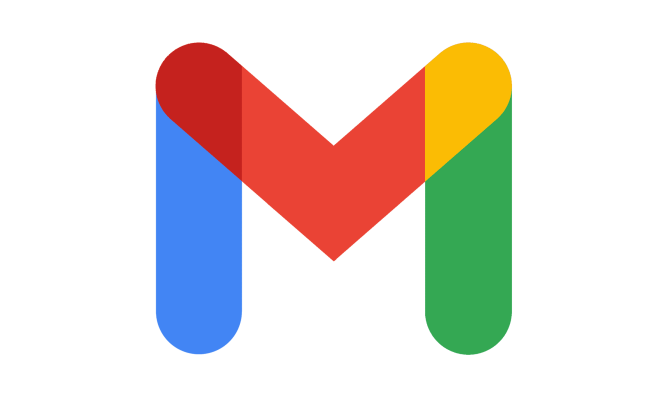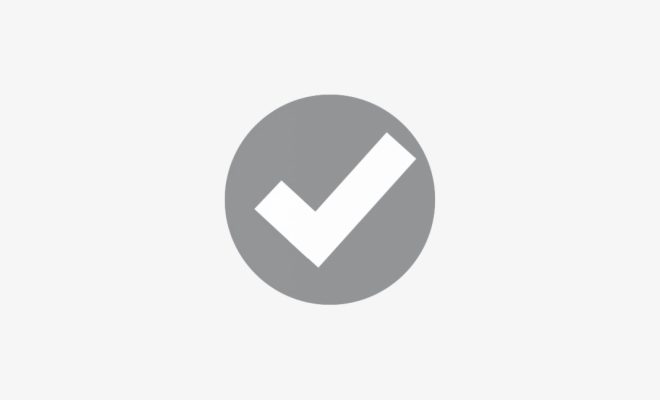How to Continue a Draft in Outlook Mail on the Web
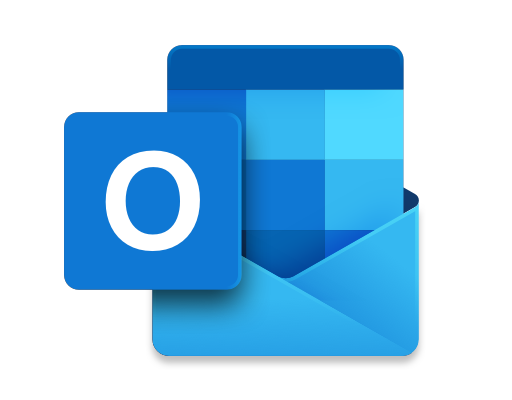
Outlook Mail on the Web is a handy email service that allows you to write emails, save them as drafts, and come back to them later. This can be especially helpful if you need to take a break from writing an email or if you need to gather more information before finishing it. In this article, we’ll show you how to continue a draft in Outlook Mail on the Web.
Step 1: Log in to Outlook Mail on the Web
The first step is to log in to your Outlook Mail on the Web account. You can do this by going to outlook.com and entering your email address and password.
Step 2: Access Your Drafts Folder
Once you’ve logged in, you’ll need to access your Drafts folder. To do this, look for the folder list on the left-hand side of the screen. If you don’t see the Drafts folder, click on the “More” option to expand the list of folders.
Step 3: Open Your Draft
In the Drafts folder, locate the email you want to continue writing. Click on it to open it.
Step 4: Edit Your Draft
Once you’ve opened your draft, you can continue writing your email. You can add more text, delete text, or make any other changes you need to. Remember to save your changes frequently by clicking on the “Save” button at the top of the screen.
Step 5: Send Your Email
When you’re finished writing your email, you can send it by clicking on the “Send” button at the top of the screen. If you’re not ready to send it yet, you can save it as a draft again by clicking on the “Save” button.
Conclusion
Continuing a draft in Outlook Mail on the Web is quick and easy. By following these simple steps, you can pick up right where you left off and finish writing your email. With this feature, you never have to worry about losing your progress or forgetting what you were going to say.