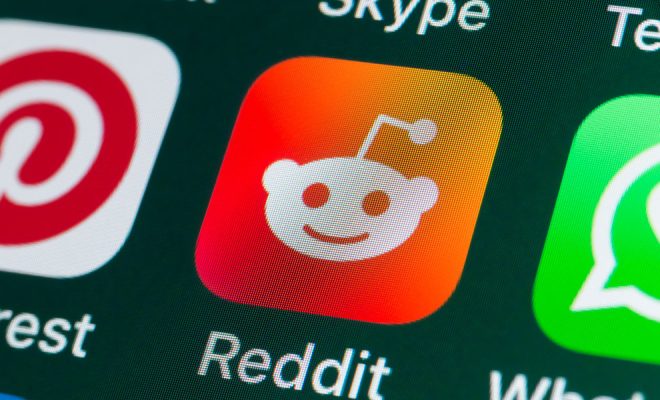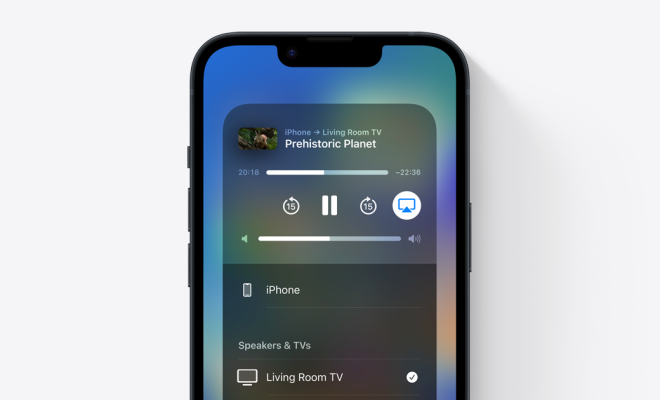How to Connect Bluetooth Headphones to PS4

Playing video games on a console like the PlayStation 4 (PS4) can be an immersive experience that requires clear audio and crisp sound effects. While most gamers prefer using wired headphones for audio, some people prefer wireless options, which include Bluetooth headphones. If you’re among the latter, here’s a guide on how to connect Bluetooth headphones to PS4 and get the most out of your gaming experience.
Step 1: Pair Your Bluetooth Headphones with PS4
To connect your Bluetooth headphones to PS4, you must first pair them. Here’s how:
1. Turn on your Bluetooth headphones and press the pairing button (usually located on the device).
2. Press and hold the “PS” button on your PS4 controller.
3. Navigate to “Settings” on the PS4 home screen and select “Devices.”
4. Click on “Bluetooth Devices.”
5. Select “Add New Device” and wait for the list of available Bluetooth devices to populate.
6. Select your Bluetooth headphones from the list, and follow the on-screen instructions to complete the pairing process.
Note: Not all Bluetooth headphones are compatible with PS4, especially those that don’t have a microphone or audio hardware built into them. Also, if your headphones are already paired to another device, you’ll need to unpair them first before attempting to pair them to your PS4.
Step 2: Adjust Audio Settings on PS4
Once your Bluetooth headphones are paired, you’ll need to adjust audio settings on your PS4 to ensure that you can hear audio on your headphones.
1. Press the “PS” button on your controller to access the home screen.
2. Navigate to “Settings,” then click on “Devices.”
3. Choose “Audio Devices,” then select “Output to Headphones.”
4. Choose “All Audio” to make sure that all audio on the PS4 is routed through your headphones.
5. Check the volume on your headphones and make sure it is adjusted to a comfortable level.
Note: Some Bluetooth headphones may not have a built-in microphone or volume control. In that case, you will need to adjust the audio output from the TV or the console controller.
Step 3: Test Your Bluetooth Headphones
Once you’ve completed the pairing process and adjusted the audio settings, it’s time to test your Bluetooth headphones to ensure they’re working correctly.
1. Launch a game or app on your PS4.
2. While in-game, press and hold the “PS” button on your controller.
3. Select “Adjust Sound and Devices,” then select “Output to Headphones.”
4. Choose “All Audio.”
5. Adjust the game’s volume and sound effects to your liking.
6. Put on your Bluetooth headphones and check if you can hear audio.
Note: If the headphones aren’t working correctly, make sure they are charged and paired correctly. Also, check if your headphones are compatible with PS4.
Conclusion
Connecting Bluetooth headphones to PS4 is straightforward if you follow the above steps. However, keep in mind that not all headphones are compatible with PS4. So, before purchasing a pair of Bluetooth headphones, make sure they have the required features and are compatible with PS4. Additionally, some models may have some latency, which may affect the gaming experience. So, it’s always best to test the headphones before putting them to use in the game.