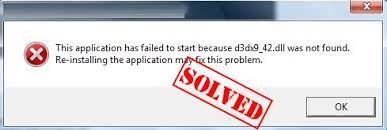How to Connect AirPods to a Microsoft Surface
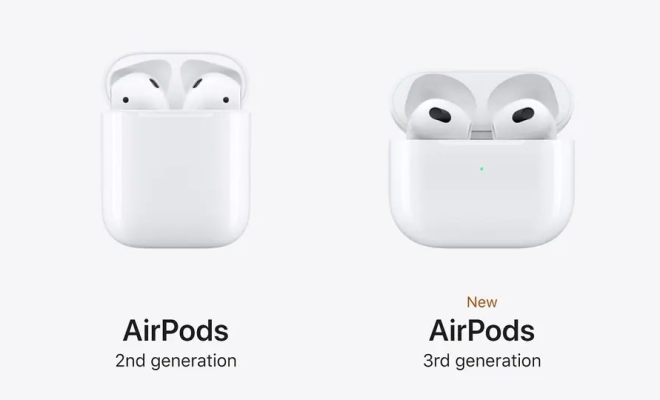
AirPods are wireless earbuds that are designed and marketed by Apple. While AirPods are primarily compatible with iOS devices from Apple, they can also be used with other devices, including Microsoft Surface. If you own a Microsoft Surface and would like to use your AirPods with it, this article will guide you on how to connect AirPods to a Microsoft Surface.
Step 1: Ensure that your AirPods are Charged
The first step in connecting AirPods to a Microsoft Surface is to ensure that they are charged. AirPods come with a charging case that can be used to charge them. Ensure that your AirPods are fully charged before attempting to connect them to your Microsoft Surface.
Step 2: Enable Bluetooth on Your Microsoft Surface
To connect your AirPods to your Microsoft Surface, you need to turn on Bluetooth on your Surface. To do this, go to the Windows taskbar and click on the “Action Center” icon. Then, click on the “Bluetooth” tile to turn on Bluetooth on your Surface.
Step 3: Put Your AirPods in Pairing Mode
The next step is to put your AirPods in pairing mode. To do this, take your AirPods out of their charging case and put them in your ears. Then, press and hold the button on the back of the case until the LED light inside the case starts flashing.
Step 4: Connect your AirPods to your Microsoft Surface
Once your AirPods are in pairing mode, they should appear on the list of available Bluetooth devices on your Microsoft Surface. Click on the “Connect” button next to the name of your AirPods to connect them to your Surface.
Step 5: Check the Connection
After connecting your AirPods to your Microsoft Surface, you should check the connection to ensure they are working correctly. Play some music or a video on your Surface and ensure that the sound is coming through your AirPods.
Conclusion
Connecting your AirPods to a Microsoft Surface is a straightforward and easy process. Follow these steps, and you should be able to start using your AirPods with your Surface in no time. With your AirPods connected, you can enjoy listening to music or watching videos on your Microsoft Surface without the hassle of dealing with wires.