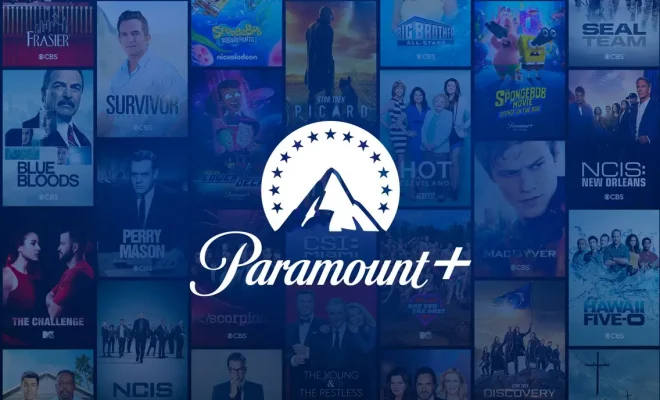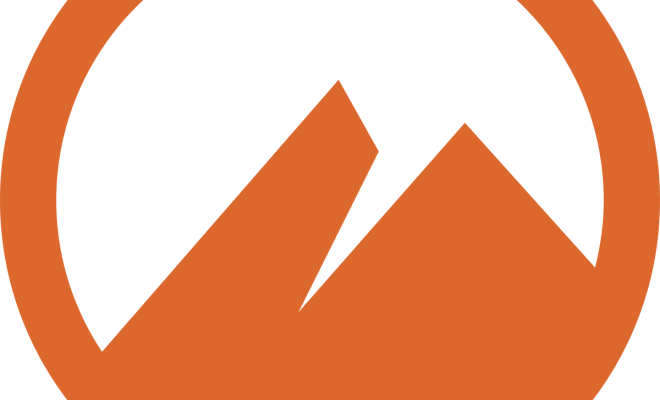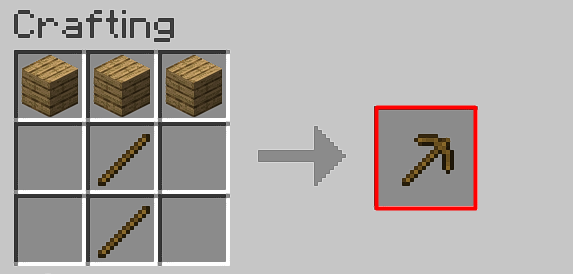How to Compare Lightroom Edits to the Original Image
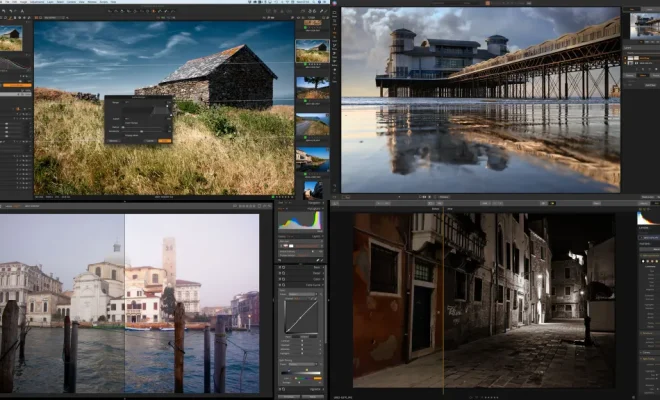
When it comes to editing photos in Lightroom, it’s important to be able to compare your edits to the original image. This is especially true when you’re making adjustments to color, exposure, and other key elements that can significantly change the overall look of a photo.
Fortunately, Lightroom provides several tools that make it easy to compare your edits to the original image. Here are a few tips to help you get started:
1. Use the Before/After View
One of the simplest ways to compare your edits to the original image is to use the Before/After view. This view allows you to see the original image on one side of the screen and the edited version on the other side. To activate this view, simply click on the “Y” key on your keyboard or click on the “Before/After” button in the Develop module.
2. Use the History Panel
Another way to compare your edits to the original image is to use the History panel. This panel shows a list of all the actions that have been performed on the image, including any adjustments that you’ve made. You can use this panel to go back and forth between different edits and see how they compare to the original image. To access the History panel, click on the “History” tab on the left side of the Develop module.
3. Use Virtual Copies
If you want to compare your edits to the original image without losing your original edits, you can use virtual copies. Virtual copies allow you to create multiple versions of an image, each with different editing settings. This means that you can create a virtual copy of your original image and make edits to the copy without affecting the original file. To create a virtual copy, right-click on the image and select “Create Virtual Copy.”
4. Use the Compare View
The Compare view is another useful tool for comparing your edits to the original image. This view allows you to compare two images side-by-side, which can be especially helpful if you’re trying to make subtle adjustments. To activate the Compare view, select two images in the Library module and click on the “Compare” button at the bottom of the screen.
By using these tips, you can easily compare your Lightroom edits to the original image and ensure that your photos look their best. Whether you’re experimenting with different editing techniques or trying to fine-tune your photos, these tools will help you get the results you’re looking for.