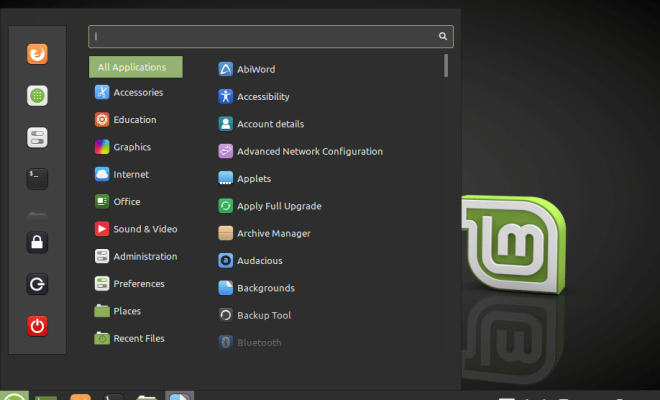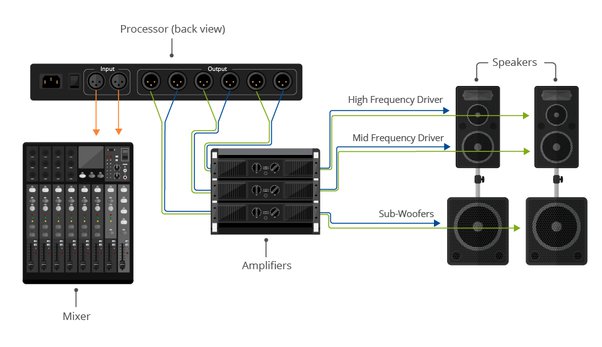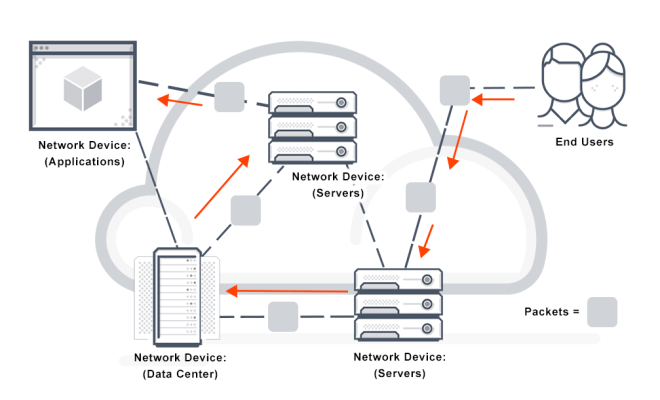How to Clear the Cache in Microsoft Edge

Microsoft Edge is a fairly new browser that comes pre-installed on Windows 10. Just like any other browser, Microsoft Edge stores temporary files such as images, scripts, and other elements of the websites you visit, to keep them stored in the cache. Saving these files in the cache helps Edge load web pages faster the next time you visit the same website. While this can be useful, sometimes, the cached files can cause issues and errors. That’s when you need to clear your browser’s cache. In this article, we’ll show you how to clear the cache in Microsoft Edge.
Why should you clear your cache?
There are several reasons why you should clear your cache in Microsoft Edge. For instance:
1. To free up storage space on your computer: Cached files can take up a lot of storage space if you use the browser frequently. Clearing the cache can help free up this space.
2. To fix website loading issues: If you encounter problems with opening or loading certain websites, clearing the cache can help to fix the problem.
3. To refresh the browser: Clearing the cache refreshes the browser and can improve its performance.
How to clear the Cache in Microsoft Edge
Clearing the cache in Microsoft Edge is a straightforward process. Here’s what you need to do:
Step 1: Launch Microsoft Edge
First, launch Microsoft Edge by clicking on the Edge icon on your taskbar or by searching for it in the Windows Start menu.
Step 2: Access Settings
Click on the three horizontal dots in the top-right corner of the browser window to access the settings menu.
Step 3: Go to Settings
From the drop-down menu, click on Settings.
Step 4: Clear browsing data
Next, scroll down to the Clear browsing data section and click on the “Choose what to clear” button.
Step 5: Choose what to clear
Here, you can choose what type of data you want to delete. Select “Cached data and files”.
Step 6: Clear data
Finally, click on the Clear button to erase all the cached data and files.
That’s it! Once the process is complete, you will have cleared your cache in Microsoft Edge.
Conclusion
Clearing the cache in Microsoft Edge can help improve your browsing experience, fix website loading issues, and free up storage space on your computer. It is a simple process that can be done in just a few clicks. Remember, if you’re encountering problems with website loading, it may be worth clearing the cache to see if it solves the issue.