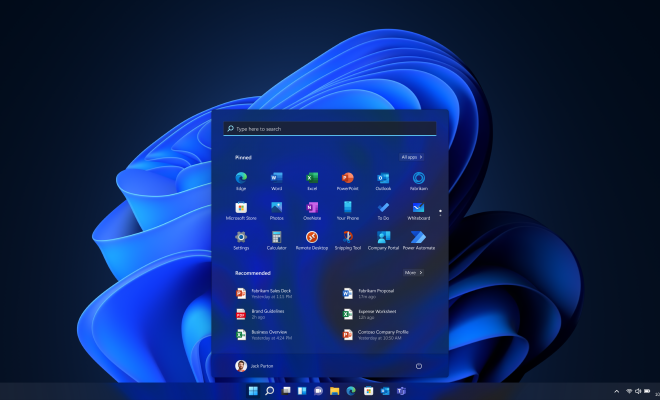How to Change Your Password on Chromebook

If you’re using a Chromebook, it’s essential to keep your online accounts secure by changing your passwords regularly. Chromebook users often wonder how to change their password. Fortunately, the process is simple and easy to do.
Here’s a step-by-step guide to help you change your password on Chromebook:
Step 1: Open your Chromebook settings
On your Chromebook, click on the status area in the bottom right corner of your screen. From there, click on the settings icon.
Step 2: Sign in to your Google Account
If you haven’t signed in to your Google Account already, do so now by clicking the “Sign In” button. Enter your email address and password and click “Next.”
Step 3: Open the “People” section
Once you’re signed in, click on the “People” section of the settings menu. From there, click on “Sync and Google Services” near the top of the screen.
Step 4: Change your password
In the “Sync and Google Services” section, you’ll find an option to change your Google Account password. Click on the “Change password” button, and a new page will appear where you can enter your current password and create a new one.
Step 5: Confirm the changes
Once you’ve created a new password, confirm the changes by clicking “Change password.” You may need to sign back in to your Google Account using your new password, so make sure to remember it.
Conclusion
Changing your password on a Chromebook is an easy process that can help keep your online accounts secure. By following these simple steps, you can create a strong password and keep your data safe from prying eyes. Remember to change your password regularly to further enhance your security.