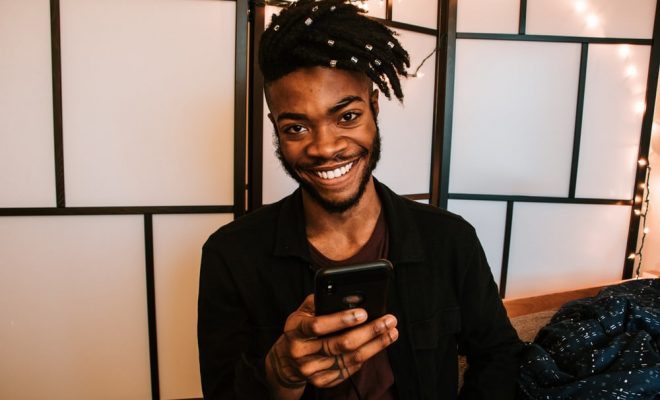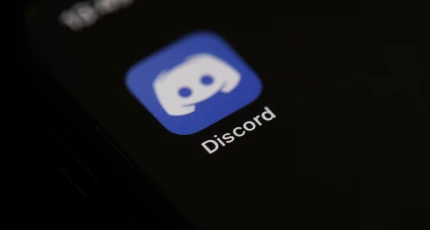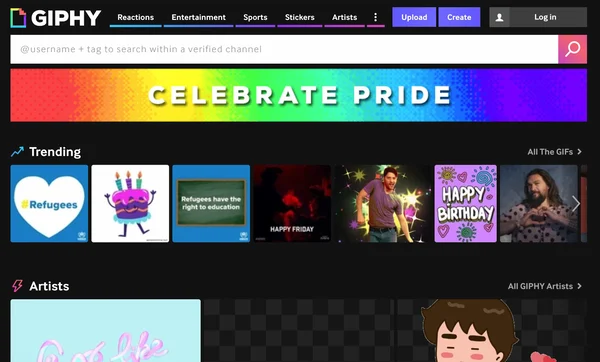How to Change Your Discord Online Status and What It Means
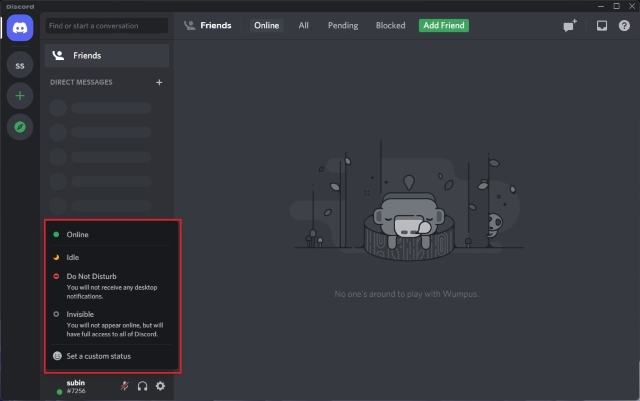
Discord is a powerful app that helps gamers and communities stay in touch. One of its essential features is the Online Status, which informs users whether their friends are available or not. Knowing how to change your Discord Online Status can help you communicate more effectively with your friends and community members.
What is Discord Online Status?
Discord Online Status is a symbol that appears next to your username and lets other users know whether you’re available. Online status reflects your activity and presence on the server. It can indicate if you’re online, busy, away, or offline.
Why change your Discord Online Status?
Changing your Discord Online Status can be beneficial for the following reasons:
1. To communicate availability
One of the main reasons for changing your online status is to communicate your availability. Busy or Away status indicates that you’re not available to chat or play games, while Online status means that you’re free to chat or join voice channels.
2. To reduce interruptions
Changing your Online Status to Busy or Do Not Disturb can help reduce interruptions from notifications, allowing you to focus on your work or game.
3. To protect your privacy
Offline status can help protect your privacy, keeping your personal details away from prying eyes.
How to change your Discord Online Status
Changing your Discord Online Status is a straightforward process. Here’s how you can do it:
Step 1: Launch Discord app on your device.
Step 2: Log in to your account.
Step 3: Look for the User Settings icon in the bottom-left corner of the screen, and click on it.
Step 4: Scroll and click on Online Status under the App Settings on the left-hand menu.
Step 5: Here, you’ll see four options. Click on the option you want to choose – Online, Do Not Disturb, Idle or Invisible.
Step 6: Once you’ve made the selection, the status will change immediately.
What do different Online Statuses mean?
Here’s what different Discord Online Statuses indicate:
1. Online – Green Dot
This status indicates that the user is active and available.
2. Busy – Red Dot
Busy indicates that the user is busy with work or is already in a call.
3. Idle – Yellow Dot
This Online Status indicates that the user has been inactive for 5-10 minutes.
4. Invisible – Grey Dot
Invisible Status indicates that the user is online but doesn’t want others to know that they’re there.