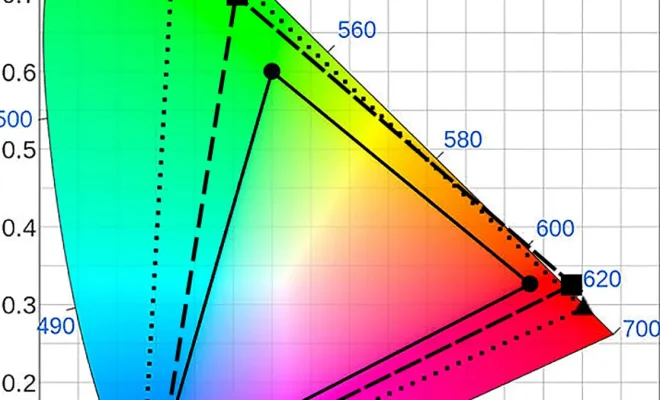How to Change These Spotify Settings for the Best Listening Experience
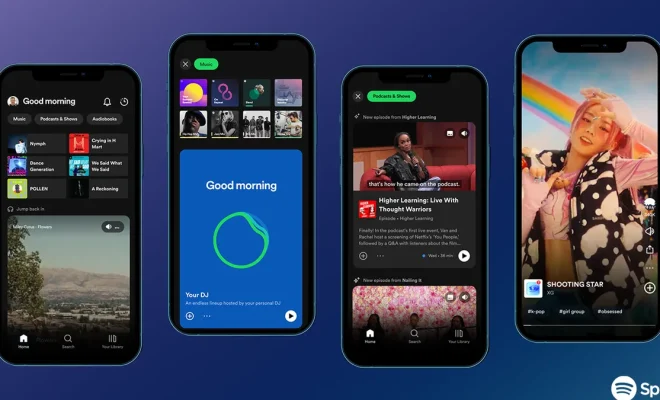
With the vast music library available on Spotify, you can find yourself lost in tunes for hours on end. However, to enhance your listening experience, there are a few settings you might want to adjust. In this article, we’ll guide you through changing some key Spotify settings to guarantee you the best listening experience possible.
1. Improve sound quality
For premium users, Spotify provides the option to change the streaming quality. Navigate to _Settings > Music Quality_ and select _Very High_. This setting will give you the highest sound quality available – at 320kbps – but keep in mind that it will consume more data.
2. Enable Crossfade
To avoid awkward pauses between tracks, use the crossfade feature. To activate it, head to _Settings > Playback > Crossfade_. Adjust the slider based on your preference – we recommend setting it between 5-10 seconds.
3. Normalize volume
Do you find yourself constantly adjusting the volume during a playlist? This can be remedied by enabling volume normalization. Go to _Settings > Playback > Enable Audio Normalization_.
4. Manage notifications
Customize your app notifications by going to _Settings > Notifications_. Here you can toggle switches for different types of notifications such as concert updates and new music recommendations.
5. Organize your playlists
Take control of your music library by creating folders and organizing your playlists however you wish. Access these options by selecting “File” in the desktop app’s top left corner and then choosing “New Playlist Folder.”
6. Hide explicit content
If you prefer a family-friendly listening experience or just don’t want explicit content in your playback, head over to _Settings > Explicit Content_ and toggle “Allow Explicit Content” off.
7. Utilize Private Listening mode
Want to keep your guilty pleasure tunes a secret from your followers? Go incognito with Private Listening mode. Click on the arrow next to your profile picture and then select “Private Session” on both desktop and mobile apps.
8. Customize social features
Choose how much of your activity on Spotify should be shared with friends by adjusting your settings in _Settings > Social_. You can toggle “Listening Activity,” “Recently Played Artists,” and “Spotify Radio” to customize your social presence.
By following these simple steps, you can tailor your Spotify experience to match your preferences. From sound quality and playlist organization to privacy settings, it’s easy to make Spotify work for you – so get ready to enjoy even better listening sessions!