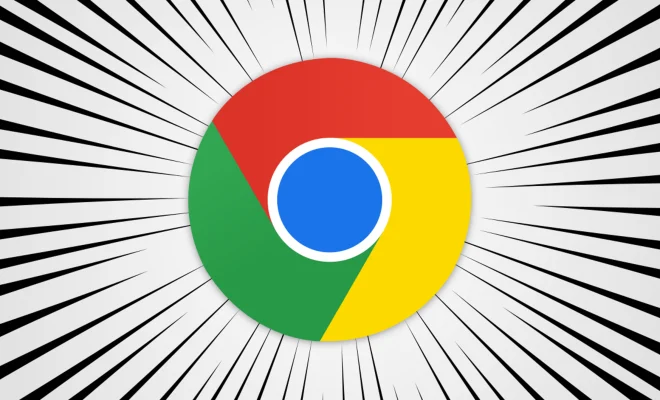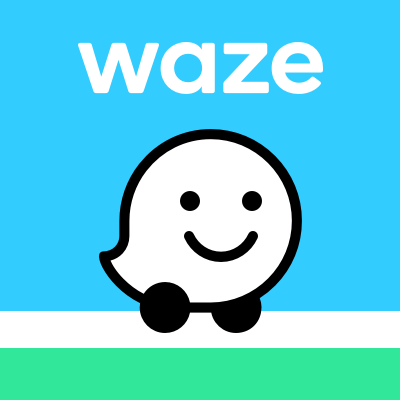How to Change the Clock Face on a Fitbit Versa or Versa 2

As technology is evolving, wearable devices are becoming essential not only for fitness enthusiasts but also for people who want to keep a track of their health and daily activities. One such wearable device is the Fitbit Versa or Versa 2. It is a smartwatch that comes with various features including storing and presenting data relating to the user’s health and fitness, displaying notifications, and accessing the internet. One of the key features is the ability to change the clock face on the device. Here is a guide on how to change the clock face on a Fitbit Versa or Versa 2.
Step 1: Open the Fitbit App
The first step in changing the clock face on your Fitbit Versa or Versa 2 is to open the Fitbit app on your smartphone or tablet. The app is available for both iOS and Android devices.
Step 2: Tap on the Device Icon
Next, tap on the device icon that corresponds to your Fitbit device. This should be located at the top-left corner of the screen.
Step 3: Select Clock Faces
After tapping on the device icon, you will be taken to the device settings page. Here, you will need to select the “Clock Faces” option.
Step 4: Browse Clock Faces
Once you have entered the clock faces menu, you will be presented with a range of clock faces that you can choose from. Browse through the available clock faces to find one that you like.
Step 5: Customize Your Clock Face
After you have found a clock face that you like, you can further customize it to your liking. Depending on the clock face, you can change the background color, customize the watch face to include more information or less, and more. Simply tap on the clock face to see available customization options.
Step 6: Sync Your Device
Once you have selected and customized your new clock face, you will need to sync your device to apply those changes. To do this, tap on the “Sync Now” option at the bottom of the screen.
In conclusion, changing the clock face on your Fitbit Versa or Versa 2 is a quick and easy process. With a wide range of available clock faces and customization options, you can easily give your device a new look that suits your personal style. So, whether you want to change your clock face to match your outfit or make your Fitbit more personal, this guide covers all the steps you need to follow.