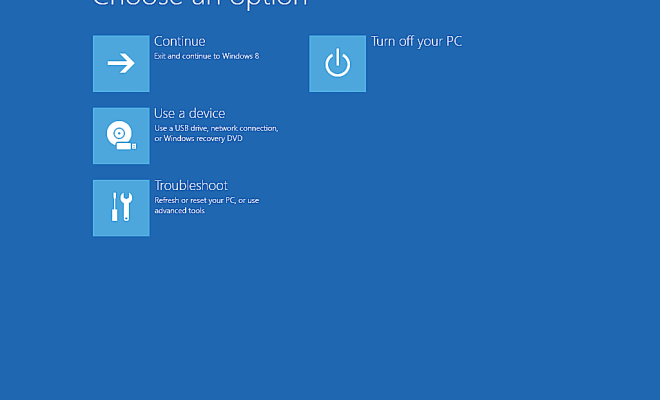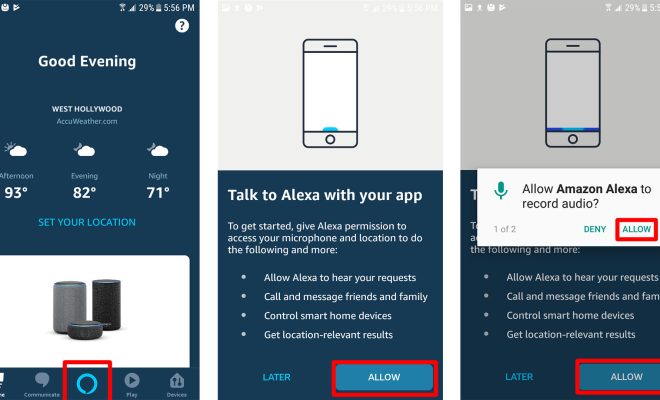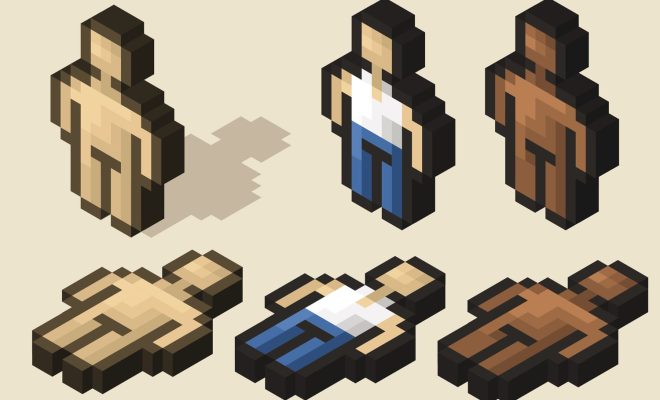How to Change Language in Word

Microsoft Word is a very popular word processor, used by millions of people daily. One of its key features is its ability to change the language of the document. This feature is essential for those who work with multiple languages, as it allows them to easily switch between languages while writing, editing, or proofreading the document. In this article, we will provide you with a comprehensive guide on how to change the language in Word.
Steps to Change Language in Word
Follow these steps to change the language in Word:
Step 1: Open the Word Document
First, you need to open the Word document in which you want to change the language.
Step 2: Select the Text
Select the text which you want to change the language for. If you want to change the language of the entire document, press “Ctrl+A” to select all the text.
Step 3: Click the “Review” Tab
Click the “Review” tab from the toolbar at the top of the screen.
Step 4: Select “Language” from the Toolbar
Select “Language” from the toolbar. The Language panel will appear.
Step 5: Choose your Language
Select your desired language from the list of languages in the Language panel. You can also select the “Detect Language Automatically” option, and Word will identify the language of the text for you.
Step 6: Set the Default Language
If you want to set the default language for the document, click the “Set as Default” button.
Step 7: Click “OK”
Click “OK” to change the language of the selected text. If you have selected all the text, the language of the entire document will be changed.
Conclusion
Changing the language in Word is a straightforward process that can be done in just a few clicks. It is essential to know this feature if you are working with multiple languages or if you need to proofread or edit content written in languages other than your primary language. By following the steps mentioned above, you can easily change the language in Word and continue working on your document without any disruptions.