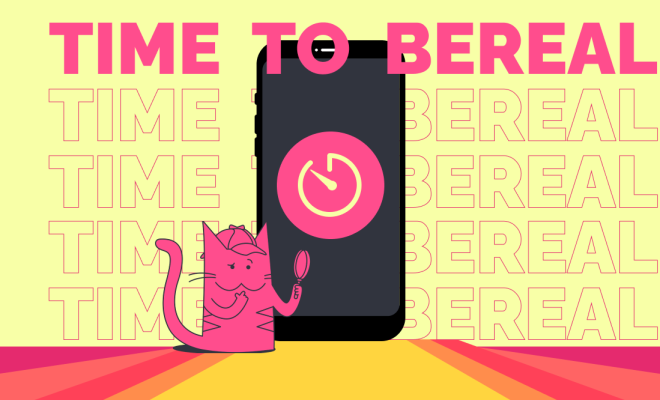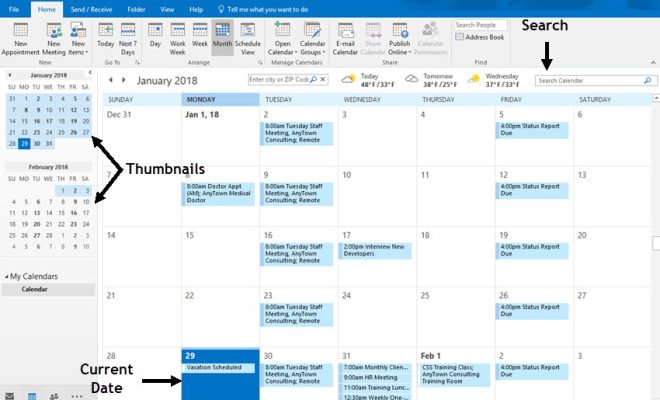How to Backup a Computer System on a Flash Drive

Backing up your computer system is crucial to ensure that you don’t lose important data in case your computer crashes or gets damaged. In the past, backing up a computer system was a tedious task and often required an external hard drive or other costly storage devices. However, with the advancements in technology, it’s now possible to backup your computer system on a flash drive.
A flash drive is a small and portable data storage device that is ideal for backing up your computer system. It’s readily available, affordable and can store large amounts of data depending on their storage capacity. Here is a simple guide on how to backup your computer system on a flash drive.
Step 1: Identify the Files to Be Backed Up
The first step in the backup process is to identify the files you want to back up on your computer system. You can either select individual files or backup the entire system. It’s recommended that you back up important documents, pictures, videos, and any other files that you don’t want to lose in case of a system failure.
Step 2: Select a Suitable Flash Drive
Once you’ve identified the files to be backed up, the next step is to select a suitable flash drive. Flash drives come in different storage sizes ranging from 8GB to 1TB. It’s essential to choose a flash drive with enough storage capacity to hold all the files you want to backup. You should also ensure that the flash drive is compatible with your computer’s operating system.
Step 3: Connect the Flash Drive to Your Computer
After selecting the appropriate flash drive, the next step is to connect it to your computer. You can do this by inserting it into one of the USB ports on your computer system.
Step 4: Backup Your Files
Once the flash drive is connected, the next step is to start the backup process. This varies depending on your computer’s operating system, but the process is generally straightforward. On a Windows computer, you can select the files you want to backup and copy them to the flash drive. If you want to backup your entire system, you can use the built-in backup and restore feature to create a system image.
On a Mac computer, you can use the Time Machine application to backup your files. Time Machine creates automatic backups of your system, and you can select the flash drive as the backup destination.
Step 5: Safely Eject the Flash Drive
Once the backup process is complete, the final step is to safely eject the flash drive from your computer system. You can do this by right-clicking on the flash drive icon and selecting the “Eject” option.
Conclusion
Backing up your computer system on a flash drive is a simple and effective way to protect your data from loss. It’s crucial to backup your files regularly to ensure that you don’t lose important data in case of a system failure. By following these simple steps, you can backup your computer system on a flash drive in no time.