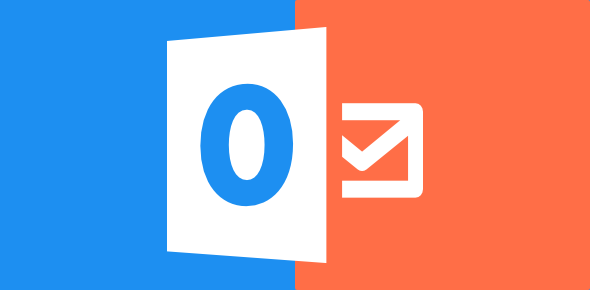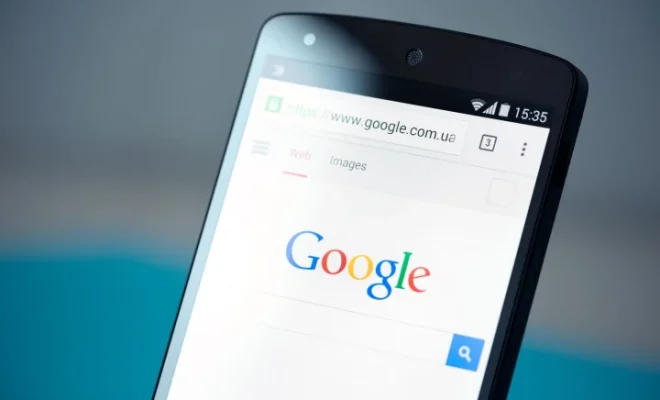How to Back Up Your iCloud Contacts and Calendar Data
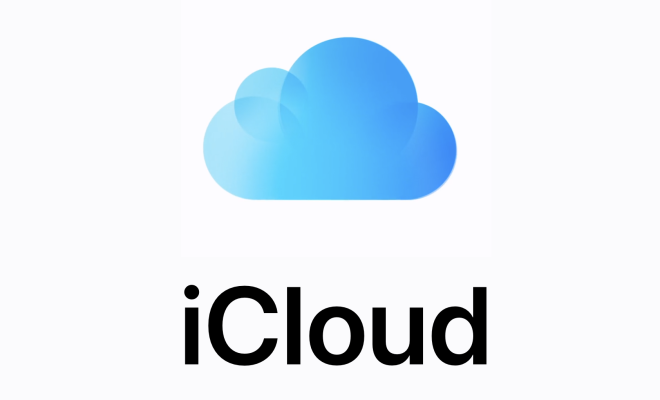
Many of us store our important contacts and schedule events on our iCloud accounts and rely on them for keeping us organized and connected with others. But what if we accidentally lose or delete those contacts and calendar data? To avoid such a scenario, we must regularly back up our iCloud contacts and calendar data. In this article, we will guide you through the steps of backing up your iCloud contacts and calendar data to ensure that you always have access to your essential information.
Method 1: Using iCloud Backup
One simple method to back up your iCloud contacts and calendar data is to use iCloud Backup. This will back up your entire iCloud account, including contacts and calendar data, along with other data and settings on your iPhone or iPad. Here are the steps:
Step 1: Open your iPhone or iPad’s “Settings” and tap on your name.
Step 2: Tap “iCloud” and then “iCloud Backup.”
Step 3: Make sure that “iCloud Backup” is turned on. If it is not, turn it on and tap “Back Up Now.”
Step 4: Wait for your iPhone or iPad to finish backing up your iCloud account.
To restore your contacts and calendar data from the iCloud backup, follow these steps:
Step 1: Turn on your iPhone or iPad and follow the on-screen setup instructions until you reach the “Apps & Data” screen.
Step 2: Select “Restore from iCloud Backup” and sign in to your iCloud account.
Step 3: Choose the most recent iCloud backup that includes the contacts and calendar data you want to restore.
Step 4: Wait for your iPhone or iPad to finish restoring the backup.
Method 2: Exporting iCloud Contacts and Calendar Data
Another method to back up your iCloud contacts and calendar data is to export them to a file on your computer. Here are the steps:
Step 1: Go to iCloud.com and sign in to your account.
Step 2: Click on “Contacts” or “Calendar” to view your contacts or calendar data.
Step 3: Select the contacts or calendar data you want to export by clicking on them. To select all contacts or events, click on the gear icon and select “Select All.”
Step 4: Click on the gear icon and select “Export vCard” to export your contacts or “Export Calendar” to export your calendar data.
Step 5: Save the vCard or calendar file to your computer.
To import the exported contacts or calendar data back to your iCloud account, follow these steps:
Step 1: Go to iCloud.com and sign in to your account.
Step 2: Click on “Contacts” or “Calendar” and click on the gear icon.
Step 3: Select “Import vCard” to import your contacts or “Import Calendar” to import your calendar data.
Step 4: Select the vCard or calendar file you exported and saved to your computer.
Step 5: Wait for your contacts or calendar data to import.
Conclusion
Backing up your iCloud contacts and calendar data is crucial to avoid losing essential information. By using iCloud Backup or exporting your contacts and calendar data to your computer, you can ensure that you always have access to your data, even if you accidentally delete it or lose access to your iCloud account. We hope this guide helps you back up your important data and keep your life organized and stress-free.