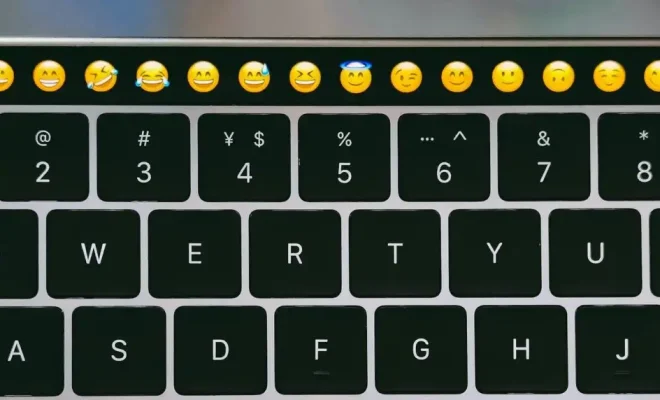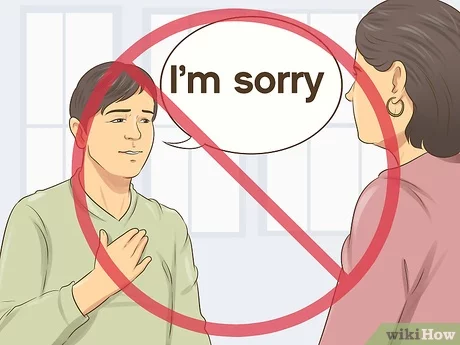How to Auto-Share WhatsApp Status as a Facebook Story
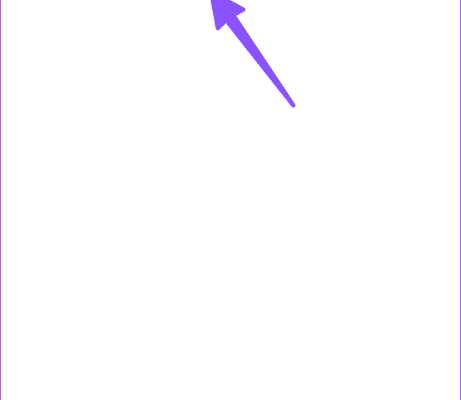
In a world that is increasingly social-media-driven, the ability to share moments and updates across platforms without any hassle is a feature that many users appreciate. With platforms like WhatsApp and Facebook being under the same umbrella, sharing content between them has been streamlined. Here’s your step-by-step guide on how to auto-share your WhatsApp status as a Facebook story, ensuring your friends and followers don’t miss out on any updates.
Step 1: Update Your Apps
Ensure that you’re using the latest version of both WhatsApp and Facebook. Updates often include new features and bug fixes that are essential for smooth cross-platform sharing. Visit the Google Play Store or Apple App Store, search for WhatsApp and Facebook, and hit update if available.
Step 2: Create Your WhatsApp Status
Launch WhatsApp and go to the ‘Status’ tab. Click on “My status” to add a new status. You can choose to take a photo, record a video, or select one from your gallery. You can also add text, emojis, or sketches to customize it.
Step 3: Share to Facebook
Once you’ve posted your status on WhatsApp, you’ll see a ‘Share to Facebook Story’ option below your status update. Tap on it. If you haven’t used this feature before, WhatsApp will ask for permission to access your Facebook account information.
Step 4: Grant Permissions
After granting permission, you’ll be redirected to the ‘Share to Story’ page on Facebook with a preview of your status. Here you can edit it further if needed by adding text, stickers, or filters just like any other Facebook story.
Step 5: Publish Your Story
Once you’re satisfied with how it looks, hit the share button to post it as a Facebook story. Your WhatsApp status will now appear as a story to your Facebook friends for the next 24 hours.
It’s important to note a couple of things:
– Privacy settings on both platforms may affect who can see your content when it is shared.
– The auto-share feature only works if both the WhatsApp and Facebook apps are installed on your device.
– You need to repeat this process each time you want to share a new status; there’s no current feature to auto-share all future statuses automatically.
By following these steps, you can seamlessly integrate your sharing experience across two of the world’s most popular social media platforms.