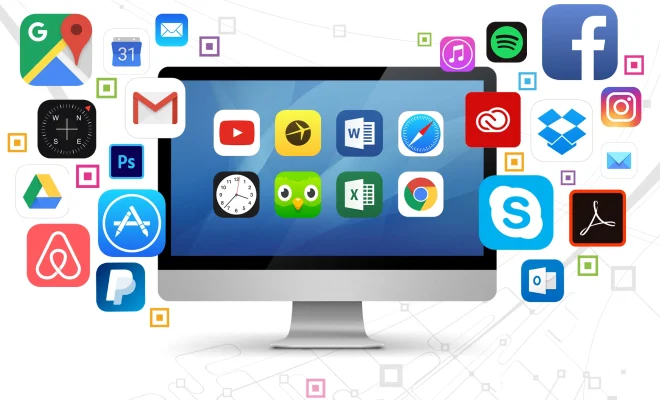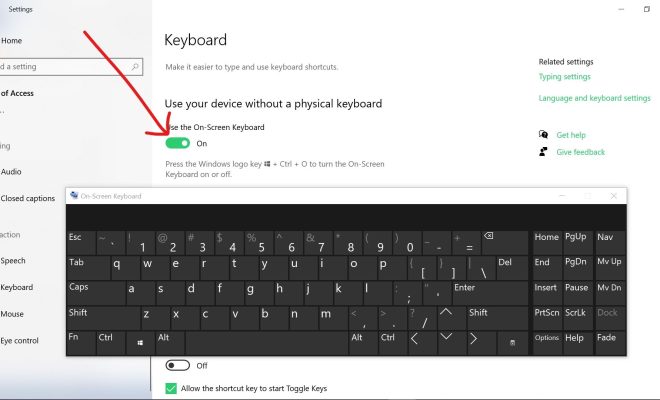How to Add Textures in Blender: A Step-by-Step Guide

Blender is a powerful 3D software that allows you to create the most stunning digital graphics. Textures give a sense of realism to your models, and it’s crucial to learn how to add them to your projects if you want to make them look even more professional. In this article, we’ll guide you through the steps to create and apply textures in Blender.
Step 1: Create a new project
To start, open Blender and create a new project by clicking on File > New or by using the Ctrl + N shortcut. Once you’re inside the workspace, you need to select the object you want to add the texture to, or if you haven’t created one yet, you can use Blender’s pre-installed shapes.
Step 2: Open the texture editor
Now that you have your object, the next step is to open the Texture Editor. In the Properties tab located on the right side of the screen, select the icon with the rectangle labeled Material Properties. Then, click on the New button located under the Material Slot section. Once you’ve created your material, you will see that the Texture Properties tab has appeared beneath it.
Step 3: Create a new texture
To add a texture, click on the New button located under the Texture Slots section. You now have a new texture, and you can begin to configure it.
Step 4: Choose a texture type
Blender offers multiple texture types that you can use, like Image or Noise. Click on the Type drop-down menu and select the type that best fits your needs.
Step 5: Configure the texture properties
Every texture has several properties you can customize, such as color, brightness, and scale. Depending on the chosen type, you may have more options to customize.
Step 6: Unwrap the object
To apply the texture to the object, you need to unwrap it first. Unwrapping means assigning the object’s surface a specific area on the texture. Go back to the 3D workspace and select the object you’ve been working with. Then, press TAB to enter the Edit mode, select all the faces with A, and use the UV Unwrap tool located in the top menu to unwrap the mesh. Once you’ve unwrapped it, you’ll see the UV map for the object on the left of the workspace.
Step 7: Add the texture to the object
In the Texture Properties tab, set the texture Coordinates option to UV, and select the name of the texture you’ve created previously. You’ll immediately see the texture being applied to the object. If you’re not happy with how it looks, you can tweak the settings until you get the result you want.
Step 8: Fine-Tune the Texture
Remember that you can also tweak the texture in the Shader Editor, where you can add more nodes and modify existing ones. For example, if you’re working with an Image texture, you can use the ColorRamp node to adjust the color range or the Brightness/Contrast nodes to tweak their contrast and brightness.