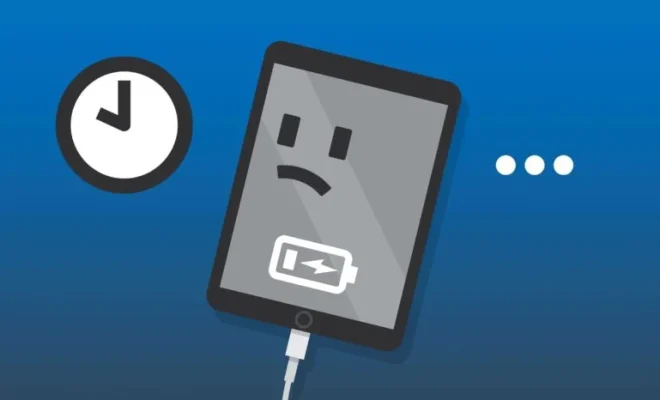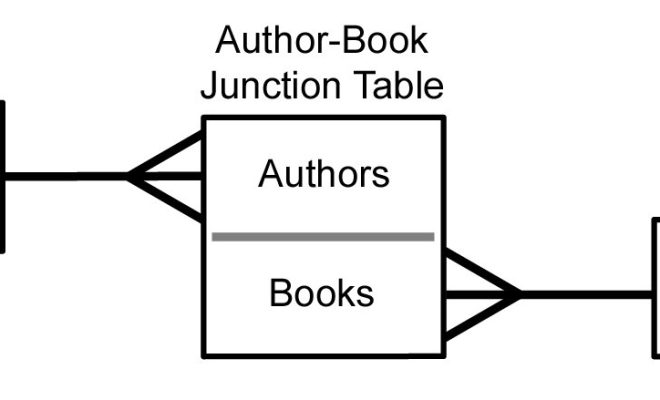How to Add or Remove Items to the Windows 10 Start Menu
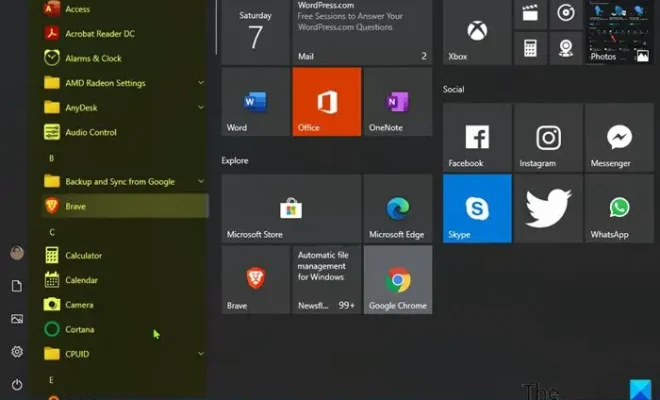
The Start Menu is a central part of the Windows operating system, allowing users to quickly access their most frequently used applications and files. With Windows 10, Microsoft has introduced a more customizable Start Menu, which enables users to add, remove, and rearrange items to suit their preferences.
In this article, we will guide you through the process of adding and removing items from the Windows 10 Start Menu.
How to Add Items to the Windows 10 Start Menu
The easiest way to add items to the Start Menu is to simply drag and drop them onto the Start Menu itself. To do this, follow the steps below:
1. Locate the application or file that you want to add to the Start Menu.
2. Click and hold on the application or file icon.
3. Drag the icon onto the Start Menu button at the bottom left of the screen.
4. The Start Menu will open automatically, and you can drop the icon onto the desired location on the Start Menu.
Alternatively, you can also add items to the Start Menu by right-clicking them and selecting “Pin to Start” from the context menu. This will add a tile for the app or file to the Start Menu.
How to Remove Items from the Windows 10 Start Menu
If you want to remove an item from the Start Menu, you have several options. Follow the steps below to remove an item from the Start Menu:
1. Locate the item that you want to remove from the Start Menu.
2. Right-click the item and select “Unpin from Start” from the context menu.
3. The tile for the item will be removed from the Start Menu.
If you want to remove multiple items, you can right-click each tile and select “Unpin from Start,” or you can remove all items from the Start Menu and start fresh.
To remove all items from the Start Menu, follow these steps:
1. Right-click the Start Menu button.
2. Select “Settings.”
3. Click “Personalization.”
4. Click “Start.”
5. Scroll down to the “Show app list in Start menu” toggle.
6. Turn off the toggle.
7. All items on the Start Menu will be removed.
Conclusion
Customizing the Start Menu is a simple and effective way to make your Windows 10 experience more personalized and efficient. By adding frequently used applications and files, you can save time and streamline your workflow. By removing unnecessary items, you can declutter your Start Menu and create a more organized desktop. Regardless of your preferences, the customization options available in Windows 10 allow you to make the Start Menu your own.