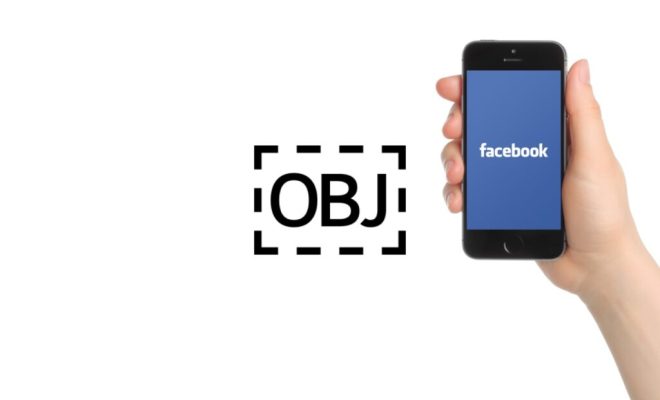How to add and delete users on a Mac the easy way
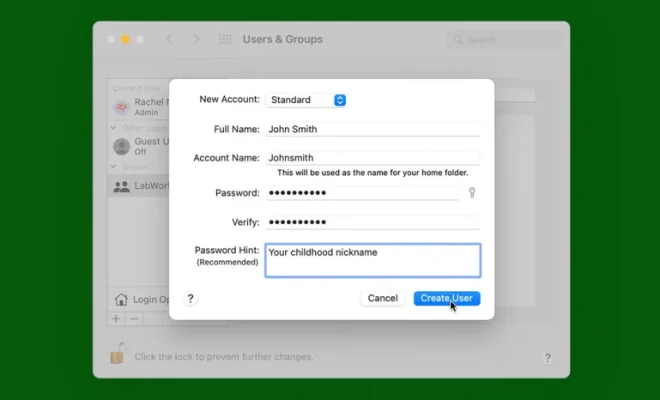
If you’re a Mac user, you may need to add or delete users at some point. Whether for personal use or to manage a small business, this procedure is fairly simple. However, you might find it challenging if it’s your first time. In this article, we’ll guide you on how to add and delete users on a Mac the easy way.
Adding a User on a Mac
Here are the steps to follow when you want to add a new user to your Mac:
1. Go to the Apple menu in the top-left corner of your screen and select System Preferences.
2. Click on Users & Groups.
3. Click the lock icon in the lower left-hand corner, then enter your admin username and password.
4. Click the “+” sign in the lower left-hand corner to add a new user.
5. Fill in the “Full Name,” “Account Name,” and “Password” fields for the new user.
6. Choose the account type for the new user — admin or standard. When in doubt, set it up as a standard account since it’s more secure.
7. You can also choose to enable or disable the account to log in to this Mac.
8. Click the Create User button.
Once you click Create User, your new user will have an account on your Mac, and you can switch between accounts as needed.
Deleting a User on a Mac
If you want to delete a user account, follow these steps:
1. Go to System Preferences and click on Users & Groups.
2. Click the lock icon in the lower left-hand corner, then enter your admin username and password.
3. Select the user account on the left-hand side of the panel, then click the “-” sign in the lower left-hand corner.
4. You’ll be prompted to save the user’s data before the account is deleted. Choose the “Delete the home folder” option to delete all their data, or select “Don’t change the home folder” if you want to keep their data.
5. Confirm that you want to delete the account, then click the Delete User button.
Final Thoughts
Adding or deleting users on your Mac is essential, especially if you share your computer with others. While it seems daunting to some people, it’s a pretty straightforward process that can be done in a short amount of time. Remember, be sure to create strong passwords for your new users to keep your Mac secure.