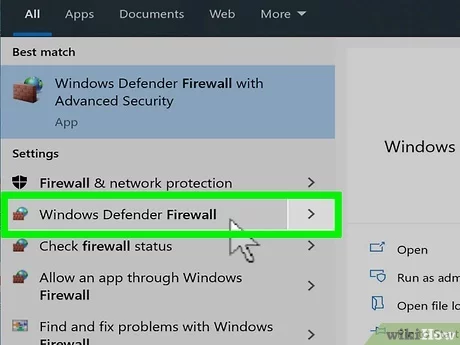How to Activate Your Replacement iPhone

Are you excited to have your shiny new replacement iPhone in your hands? It’s time to activate it and start using it to its full potential. This guide will walk you through the simple process of activating your replacement iPhone, so let’s get started.
Step 1: Turn off your old iPhone
Before we begin, it’s a good idea to turn off your old iPhone. This will ensure that any data syncing between devices does not interfere with the activation process.
Step 2: Insert SIM card
Your replacement iPhone may or may not come with a new SIM card. If it does, insert the SIM card into the device. If you are using the SIM card from your old iPhone, remove it carefully and insert it into the new phone.
Step 3: Power on and connect to Wi-Fi
Turn on your replacement iPhone by pressing and holding the power button for a few seconds. Once the device powers on, follow the on-screen instructions to connect to a Wi-Fi network.
Step 4: Activate iPhone
There are two methods for activating your replacement iPhone:
A. Quick Start (Recommended for devices running iOS 11 or later)
– Make sure both your old and new iPhones have Bluetooth enabled.
– Turn on the new iPhone and bring it close to your old device.
– You should see a prompt on both devices asking if you want to set up the new iPhone using your Apple ID.
– Follow the instructions provided on-screen, including scanning the animation with your old iPhone’s camera.
– Enter the passcode of your old device when prompted.
B. Manual Activation
– Choose language and region settings, then tap “Set Up Manually.”
– You will be prompted to sign in with your Apple ID or create a new one.
– Agree to Apple’s Terms & Conditions.
– Set up security features such as Face ID or Touch ID and create a passcode.
– Choose whether to restore from a backup or set up your device as new. If restoring from a backup, select the source (iTunes or iCloud) and follow the on-screen instructions.
– Complete any remaining setup steps, including syncing with your Apple Watch if applicable.
Step 5: Update your device
After the initial setup and data transfer (if applicable), go to Settings > General > Software Update to ensure your replacement iPhone is running the latest version of iOS.
Step 6: Transfer cellular service (if required)
If your new iPhone came with a new SIM card, you might need to contact your carrier to transfer your cellular service to the new device.
Congratulations! Your replacement iPhone is now fully activated and ready for use. Now you can enjoy all the fantastic features it has to offer. Have fun exploring them!