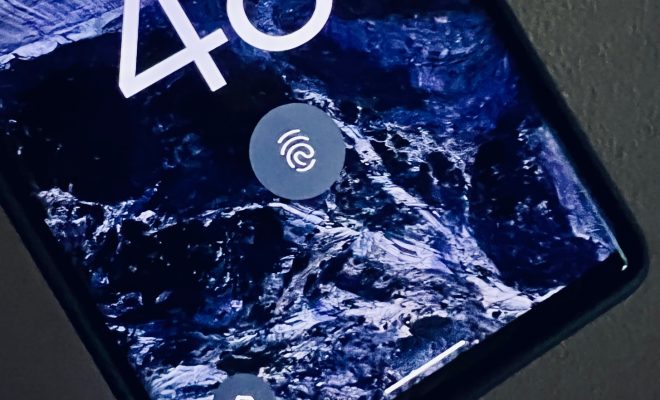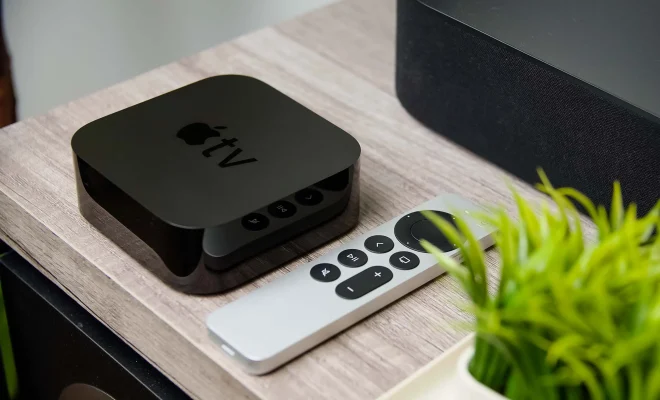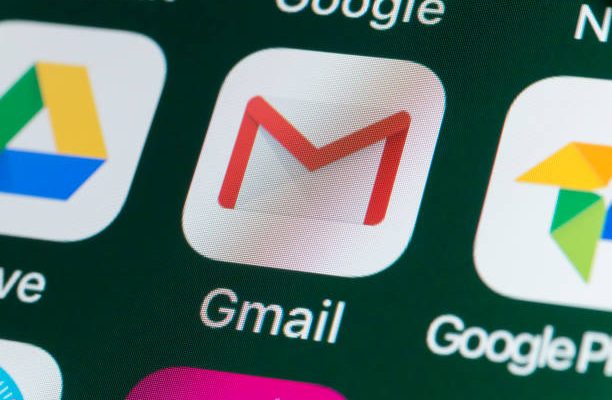How to Access Samsung Notes On a PC
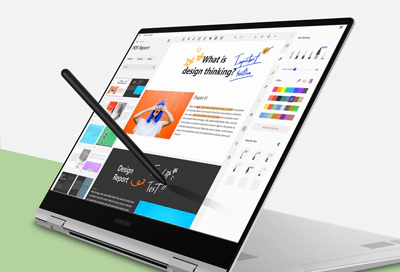
Samsung Notes is a popular note-taking application used by Samsung users to jot down their thoughts and to-do lists. However, sometimes you may find the need to access your Samsung Notes on your PC. Whether you are working on a project, taking notes during an important meeting, or just want to transfer your notes to your PC for easy accessibility, accessing Samsung Notes on your PC is simple and easy. In this article, we share tips on how to access Samsung Notes on a PC.
Method 1: Using Samsung Cloud
The easiest way to access Samsung Notes on a PC is by using Samsung Cloud. Samsung Cloud is a cloud service that allows Samsung users to store and sync their data between their devices. If you have already saved your notes on Samsung Cloud, accessing them on your PC is a breeze. Follow these steps:
Step 1: Open your web browser and log in to the Samsung Cloud website using your Samsung account details.
Step 2: On the homepage, click on the ‘Samsung Notes’ icon, and all your saved notes will be displayed.
Step 3: Click on the notes you wish to view or edit, and they will open on your web browser. You can make changes, add new notes or delete notes.
Step 4: Once you are done with your changes, click on the ‘Save’ button, and the changes will be applied to your Samsung Notes account.
Method 2: Using Samsung Notes for Windows
If you don’t want to use Samsung Cloud, Samsung has recently released a Windows app called Samsung Notes for Windows. This app allows you to sync your Samsung Notes between your Samsung devices and your Windows PC. Here’s how to do it:
Step 1: Download and install Samsung Notes for Windows from the Microsoft Store.
Step 2: Launch the app on your PC, log in with your Samsung account details, and your notes will sync automatically.
Step 3: Click on the ‘Notes’ icon, and all your saved notes will be displayed.
Step 4: Click on the notes you wish to view or edit, and they will open in a new window. You can make changes, add new notes or delete notes.
Step 5: Once you are done with your changes, click on the ‘Save’ button, and the changes will be updated to your Samsung Notes account.
In conclusion, accessing Samsung Notes on a PC is easy and can be done using Samsung Cloud or Samsung Notes for Windows. With these methods, you can easily access and edit your Samsung Notes without the need for a Samsung device. Give them a try, and you will no longer have to worry about accessing your Samsung Notes on the go.