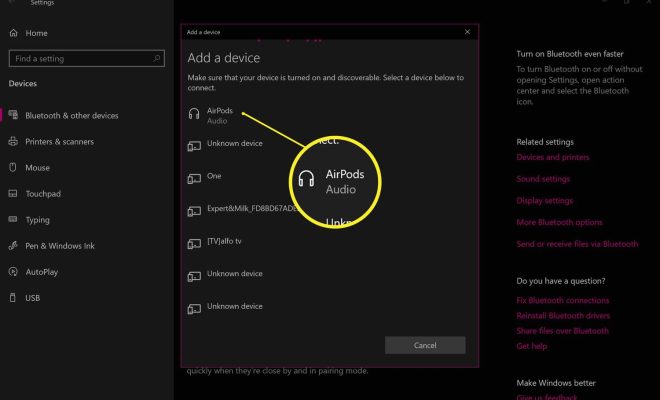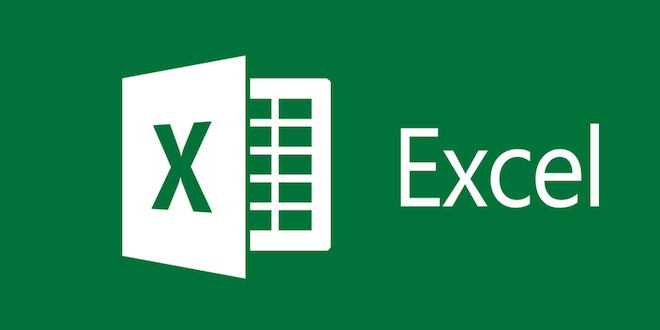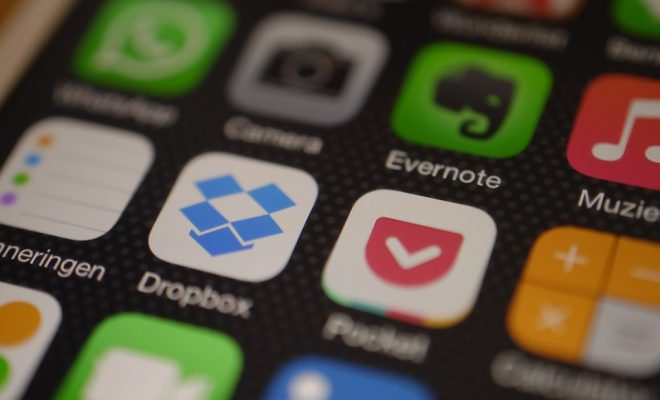How Do I Reset My Windows Password?
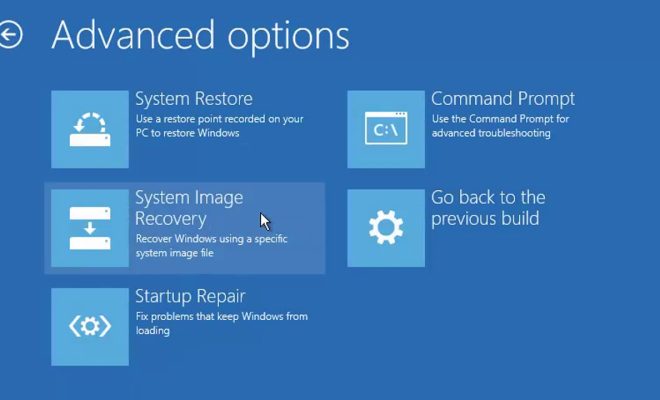
As technology continues to make life easier for us, it has also made it easier for hackers to access our personal data. One of the ways they do this is by cracking our passwords. If you forget your Windows password or someone maliciously changes it, it can be a frustrating experience. But, fret not! Here’s how to reset your Windows password.
Method 1: Use the Windows Password Reset Disk
A Windows password reset disk is a simple tool that helps you reset your password if you forget it. Follow these steps to create a reset disk:
1. Insert a removable media such as a USB flash drive or a CD/DVD into your computer.
2. Click on “Start,” then “Control Panel,” “User Accounts and Family Safety,” “User Accounts,” then “Create a password reset disk.”
3. Follow the step-by-step instructions to create the password reset disk.
Now, if you ever forget your password or someone maliciously changes it, follow these steps:
1. Restart your computer and click on the “Reset password” link in the login screen of Windows.
2. Insert the password reset disk and follow the on-screen instructions.
3. Set a new password and confirm it.
Method 2: Use the Administrator Account
Most Windows systems have an administrator account by default. This account can be used to reset any user’s password on the computer. Here’s how:
1. Restart your computer and press F8 before the Windows logo appears.
2. Select “Safe Mode with Command Prompt” and press Enter.
3. Log in to the administrator account.
4. Type “net user [username] *,” where [username] is the username of the account whose password you want to reset.
5. Follow the on-screen prompts to set a new password.
Method 3: Use Third-Party Software
There are several third-party password recovery tools available that can help reset your Windows password. Some of the most effective tools include Ophcrack, PCUnlocker, and Windows Password Recovery Tool. These tools work by creating a bootable CD/DVD or USB drive, which you can use to reset your password.
Conclusion
Losing access to your Windows computer can be frustrating, but it’s not the end of the world. With the above methods, you can easily reset your password and regain access to your system. If you’reconcerned about the security of your account, consider using a more secure password or enabling two-factor authentication. Make sure you keep your password reset disk or USB drive in a safe place, where only you can access it.