Everything you need to know about Wi-Fi calling
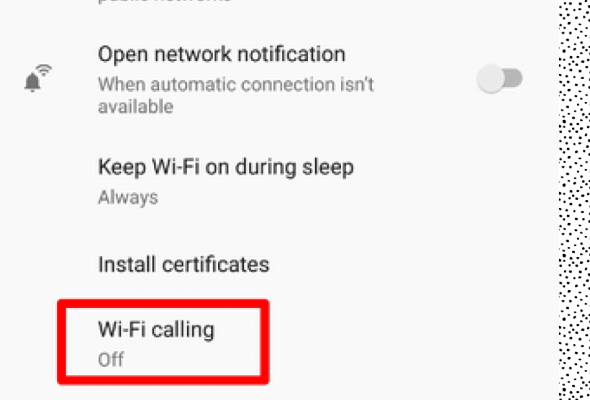
With the growing dependence on smartphones and internet connectivity, effective communication has become a top priority. Enter Wi-Fi calling: a feature that bridges the gap between traditional cellular networks and modern communication demands. In this article, we will cover everything you need to know about Wi-Fi calling including its benefits, how it works, and how to enable it on your device.
What is Wi-Fi Calling?
Wi-Fi calling is a service that allows users to make and receive calls over a Wi-Fi network instead of using a cellular network. This feature is particularly useful in situations where cellular signals are weak or unavailable, as it ensures seamless communication through available Wi-Fi networks.
Benefits of Wi-Fi Calling
1. Improved call quality
Oftentimes, Wi-Fi call quality is better than that of traditional cellular connections due to better internet speeds and reduced signal interference.
2. Extended coverage
Since Wi-Fi calling doesn’t rely on cellular networks, the feature extends call accessibility even in areas with poor or no cellular connectivity.
3. Cost savings
Wi-Fi calls are usually considered as regular calls by carriers and can come with no additional charges or lower rates compared to international roaming charges.
4. Seamless transition
Most smartphones offer seamless transition between Wi-Fi and cellular connections during a call without any disruption to the conversation.
How Does Wi-Fi Calling Work?
Wi-Fi calling employs Voice over Internet Protocol (VoIP) technology to transmit voice data over the internet instead of traditional phone lines or cellular networks. The process involves converting your voice into digital packets that travel through the internet before being reassembled for the recipient on the other end.
Setting Up Wi-Fi Calling on Your Device
Here’s how you can enable Wi-Fi calling on your smartphone:
For Android
1. Go to Settings > Connections > Wi-Fi Calling.
2. Turn on the toggle switch for Wi-Fi calling.
3. Register your emergency address for 911 calls, if prompted.
For iPhone
1. Go to Settings > Phone > Wi-Fi Calling.
2. Turn on the toggle switch for Wi-Fi Calling on This iPhone.
3. Register your emergency address, if prompted.
Keep in mind that Wi-Fi calling may not be available on all smartphones or supported by all carriers. Check with your device manufacturer and network provider to confirm compatibility.
Conclusion
Wi-Fi calling is a valuable tool that overcomes traditional cellular limitations, providing users with improved call quality and extended coverage. By understanding how it works and learning how to enable it on your device, you can take full advantage of this feature. So, say goodbye to dropped calls and hello to seamless communication with Wi-Fi calling!






