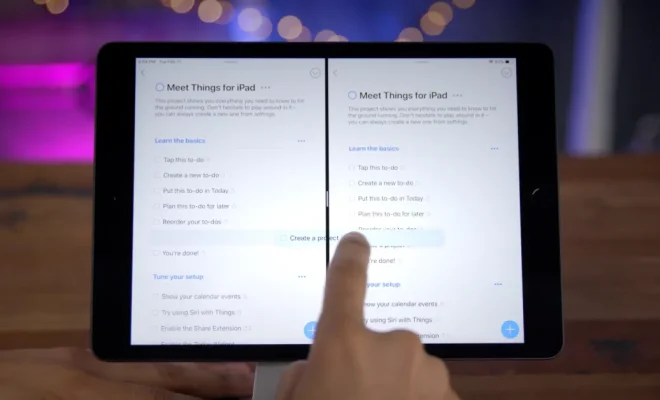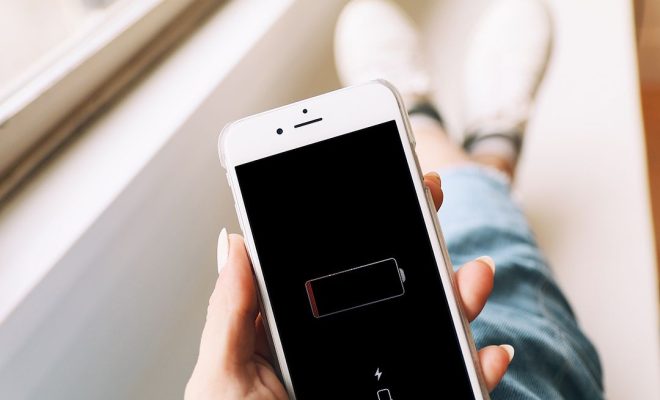Command Line Commands for Control Panel Applets
The command line is a powerful tool in every Windows user’s arsenal. It can execute various commands that can help users perform actions faster and more efficiently than using the graphical user interface (GUI). One of the important features of Windows is the Control Panel which contains a range of applets that can be used to customize the system. In this article, we will explore some of the command line commands that can be used to control panel applets.
1. Control:
The Control command is used to launch the Control Panel from the command prompt. Users can simply type Control and press Enter to open the Control Panel.
2. Appwiz.cpl:
This command launches the Add or Remove Programs applet in the Control Panel. Typing appwiz.cpl and pressing Enter will open the applet.
3. Desk.cpl:
This command is used to launch the Display Properties applet, which allows users to adjust the screen resolution, color depth, and other display settings.
4. Hdwwiz.cpl:
Typing this command and hitting Enter launches the Device Manager applet. This applet can be used to manage and configure hardware devices on the Windows system.
5. Inetcpl.cpl:
This command opens the Internet Options applet in the Control Panel. From here, users can configure browser settings, security options, and manage add-ons.
6. Ncpa.cpl:
This command is used to launch the Network Connections applet. This applet allows users to view and configure network connections, protocols, and adapters.
7. Powercfg.cpl:
Typing this command opens the Power Options applet in the Control Panel. From here, users can adjust power plans, battery settings, and sleep options.
8. Sysdm.cpl:
This command opens the System Properties applet in the Control Panel. This applet allows users to view and configure system settings, such as computer name, remote access, and device manager.
In conclusion, command line commands are a valuable tool for Windows users who want to streamline their workflow and perform tasks faster. Knowing these commands can significantly improve the efficiency of any user who regularly navigates the Control Panel applets. By using these commands, users can quickly access and configure system settings without having to go through the GUI. So, if you’re looking to take control of your Windows system, consider using these command line commands for Control Panel applets.