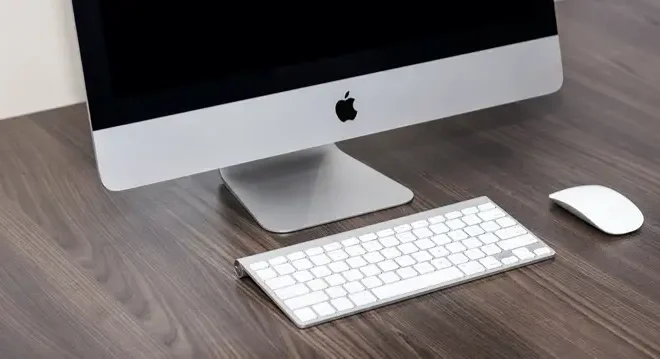How to Pair and Connect AirPods to a Windows 11 PC

AirPods are a popular wireless earbud option for Apple users. However, with the release of Windows 11, PC users can also enjoy the convenience of AirPods. In this article, we will go through the step-by-step process of pairing and connecting AirPods to a Windows 11 PC.
Step 1: Turn on Bluetooth on your Windows 11 PC
The first step is to turn on Bluetooth on your PC. You can do this by clicking on the Start button and then going to Settings. Under Settings, click on Devices and then Bluetooth & other devices. Turn on Bluetooth by clicking on the toggle button.
Step 2: Put your AirPods in pairing mode
To put your AirPods in pairing mode, open the lid of the charging case with the AirPods inside. Press and hold the button on the back of the case until the LED light on the front starts flashing white.
Step 3: Pair your AirPods with your Windows 11 PC
Once your AirPods are in pairing mode, they will appear in the list of available devices on your PC. Select your AirPods from the list and click on Connect. You may be asked to enter a code to connect your AirPods, but you can simply click on Connect Without Code.
Step 4: Test your AirPods
After pairing, test your AirPods to ensure they are connected correctly. Play some music or a video and make sure the sound is coming through your AirPods. If you experience any issues, make sure that your AirPods are connected as the default playback device.
Step 5: Disconnect your AirPods
When you’re finished using your AirPods with your Windows 11 PC, you can disconnect them by going to Settings, Devices, and Bluetooth & other devices. Click on your AirPods and then click on Remove Device.
In conclusion, pairing and connecting AirPods to a Windows 11 PC is a straightforward process. By following these simple steps, you can enjoy the convenience of using AirPods with your PC.