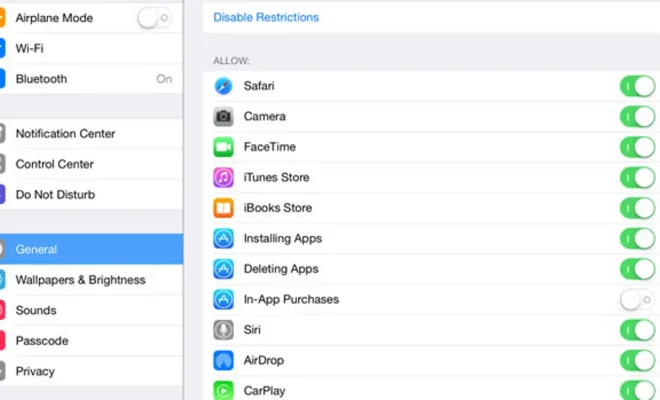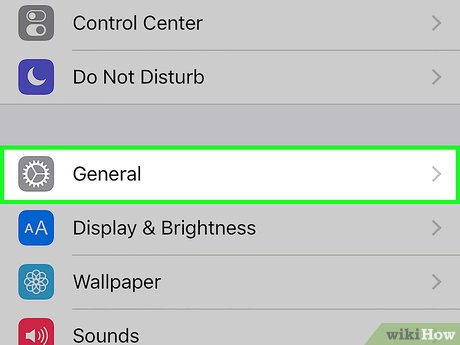How to Set Up a New Gmail Account for Yourself or Others

Creating a new Gmail account can be an easy process if you follow the right steps. Whether you are setting up an account for yourself or someone else, this guide will walk you through the process of creating a new Gmail account.
Step 1: Go to the Gmail website
To set up a new Gmail account, you need to go to the Gmail website. Once you are on the website, click on the “Create account” button. Enter your personal information, such as your first and last name, desired email address, and password. You will also have to confirm your password and enter your birthdate and gender.
Step 2: Verify your mobile phone number
Gmail requires that you verify your mobile phone number to create a new account. This ensures that you are a person and not a robot. Enter your phone number where it says “Mobile number.” Once you have entered your phone number, click on the “Next” button.
Step 3: Enter the verification code
Gmail will send a verification code to your phone number. This is a four-digit code that you will need to enter on the next page. Once you receive the code, enter it in the box where it says “Enter the code.”
Step 4: Set up your Gmail account preferences
Now that you have created your new Gmail account, you can set up your account preferences. Go to your Gmail inbox and click on the gear icon in the top right-hand corner. From there, select “Settings” from the drop-down menu.
You can set up preferences such as your signature, vacation responder, and filter settings. You can also enable or disable features such as the reading pane and conversation view.
Step 5: Add contacts and start emailing
Now that you have set up your new Gmail account, you can start adding contacts and sending emails. You can import your contacts from other email services or manually add them one by one. To send an email, click on the “Compose” button in your Gmail inbox and enter the recipient’s email address, your subject line, and your message.