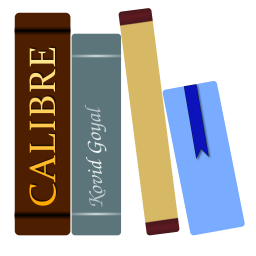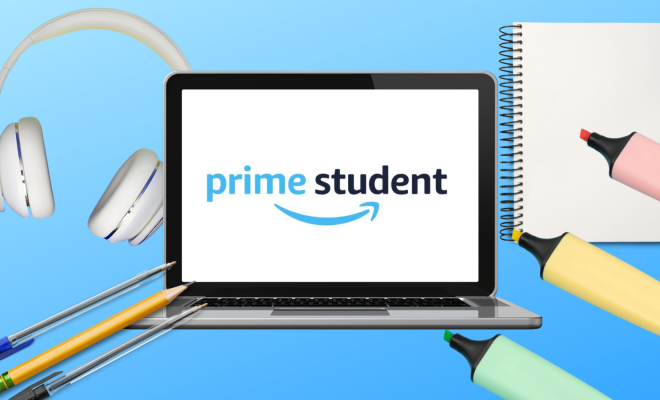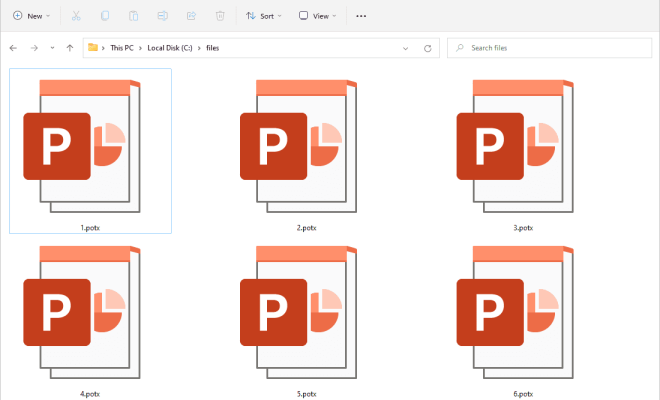How to Save Pictures From Pinterest
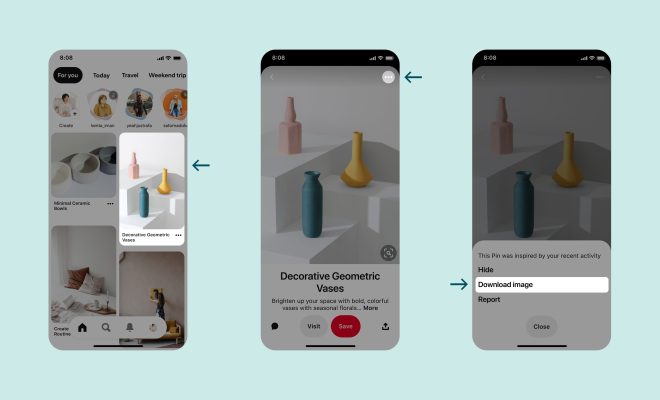
Pinterest is a social media platform that is mostly image-based, allowing its users to pin and save photos, videos, and links to different boards. With billions of images uploaded on Pinterest, it’s no doubt that many users often find themselves wanting to save and keep some of these photos for future references. Saving pictures from Pinterest can be a bit tricky for a beginner, but with this guide, we will show you how to save pictures from Pinterest.
1. Saving an individual pin
The first step to saving a picture on Pinterest is to locate the pin you want to save. Once you have found it, click on the image to enlarge it. Once the picture has opened, hover your mouse pointer over the image, and a “Save” button will appear at the top left corner of the image. Click “Save,” and Pinterest will save the image to a board of your choice.
2. Creating a board
To start creating a Pinterest board, you can either use an existing board or create a new one. Creating a board is simple, and all you have to do is click on your profile icon, select “Create Board” and fill in your board’s details such as the name of the board, its privacy level, and select your board’s category.
3. Saving Pinterest images on a browser
Saving Pinterest images on your browser is also very simple. If you want to save an image on Pinterest using a browser, you can start by opening the pin, right-click the image or hold down “Ctrl,” and click the image. Once you do this, a menu will appear, and you can select “Save image as” from the menu.
4. Saving Pinterest images on a mobile device
To save an image from Pinterest on your mobile device, tap on the image you want to save to expand it. Once the image is expanded, tap on the three-dot menu icon at the top right corner of the screen, and a menu will appear. From the menu, select the “Download” option, and the image will save to your device.