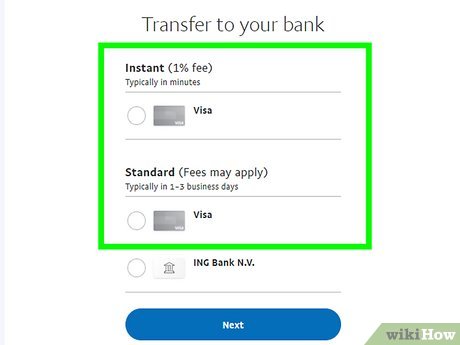8 Ways to Forward an Email

Email communication is a crucial aspect of today’s interconnected world. Forwarding an email helps in sharing important information, keeping people in the loop, or delegating tasks efficiently. In this article, we will explore eight ways to forward an email, ensuring that your message reaches its intended recipient.
1.Forwarding Using Web-Based Email Services:
Most web-based email services provide a straightforward forwarding feature within their email interface. Here are some steps for popular web-based solutions:
– Gmail: Open the email you want to forward click the three-dot menu and the “Forward” option from the drop-down menu
– Outlook: Open the desired email, click “Actions” in the top menu, and select “Forward this message”
– Yahoo Mail: Open the email and click on “More” at the bottom-right corner, then select “Forward”
2.Forwarding Using Desktop Email Clients:
Desktop email clients like Microsoft Outlook or Thunderbird also offer easy forwarding options:
– Microsoft Outlook: Select the email and click “Forward” in the ribbon or use Ctrl+F
– Thunderbird: Open the desired message, go to “Message” in the top menu, and select “Forward As > Inline”
3.Forwarding From a Mobile Device:
Email apps on smartphones and tablets also provide forwarding options:
– iPhone Mail App: Open the email, tap on the action arrow (at bottom of screen), and then tap “Forward”
– Android Gmail App: Open the message, tap on three-dot menu (top right corner), then tap “Forward”
4.Forwarding as an Attachment:
Some situations require you to forward an email as an attachment rather than inline text. To do this choose:
– Microsoft Outlook: Right-click or control-click on email > Forward as Attachment
– Thunderbird: Right-click or control-click on an email > Forward As > Attachment
5.Forwarding to Multiple Recipients:
Simply add more recipients while forwarding an email in the “To” or “Cc” fields to send it to multiple people at once.
6.Setting Up Automated Forwarding:
In many web-based email providers, you can create filters or rules to forward specific types of emails automatically based on criteria like sender, keyword, or subject line.
7.Email Redirect (Preserve Original Sender):
Unlike regular forwarding, email redirection sends the message as if it’s originally from the sender, retaining all original information. This feature may not be available in all email clients.
8.Forwarding With Email Aliases or Categories:
Organizations may use a shared alias (e.g., [email protected]) or a categorized email address (e.g., [email protected]) for specific purposes. By forwarding emails to these addresses, you can manage and share information more effectively.
In conclusion, effective and organized email forwarding is invaluable in managing communication efficiently. With these eight methods at your disposal, you can choose the best way to forward your messages and ensure important information gets where it needs to go.