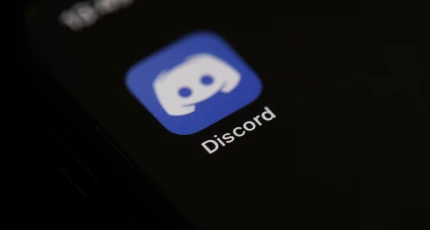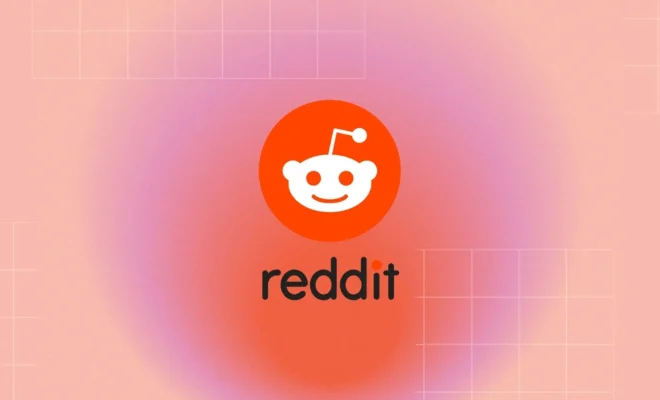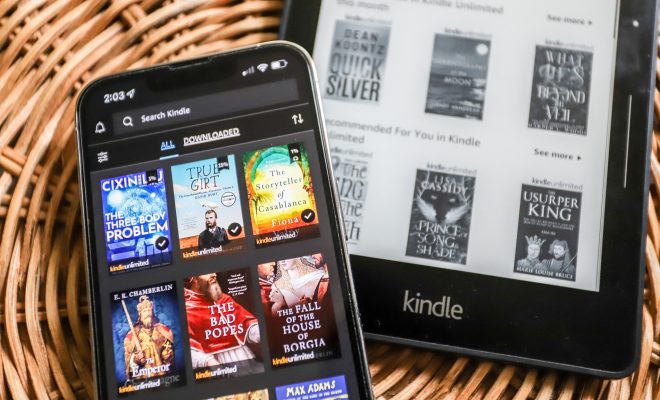8 Ways to Fix White Screen on YouTube on Desktop and Mobile

Experiencing a white screen when trying to watch videos on YouTube can be frustrating, whether you’re on desktop or mobile. Luckily, there are several ways to fix this issue. Here are eight solutions you can try:
Refresh the Page
The simplest and quickest fix is refreshing your YouTube page. On desktop, press F5 or click the refresh icon next to the URL bar. On mobile, drag down the screen to refresh.
Check Internet Connection
A poor internet connection can sometimes cause loading issues like a white screen. Make sure your device is connected to a stable internet connection or try resetting your router.
1. Clear Browser Cache and Cookies
Over time, your browser’s cache and cookies can accumulate and cause issues with loading websites. Clearing them might resolve the white screen issue.
2. Update Your Browser
An outdated browser may not be compatible with new updates from YouTube, leading to display issues. Check for browser updates and install if available.
3. Disable Extensions/Plugins
Browser extensions or plugins, particularly ad blockers, might interfere with YouTube’s functionality. Try disabling them one by one to see if this resolves the issue.
4. Use Incognito Mode
Open an incognito window in your browser and visit YouTube. Since incognito mode disables most extensions and uses a fresh session, it can sometimes bypass the white screen problem.
5. Restart Device
A simple restart can fix many tech issues, including this one. It clears temporary caches and might resolve any minor glitches causing the white screen.
6. Update YouTube App
If you’re facing this issue on mobile, make sure the YouTube app is updated to the latest version available in your app store, as updates often fix bugs and glitches.
If you continue to experience problems after trying these solutions, it may be time to contact customer support for further assistance or consider that there might be an outage affecting YouTube’s services globally.