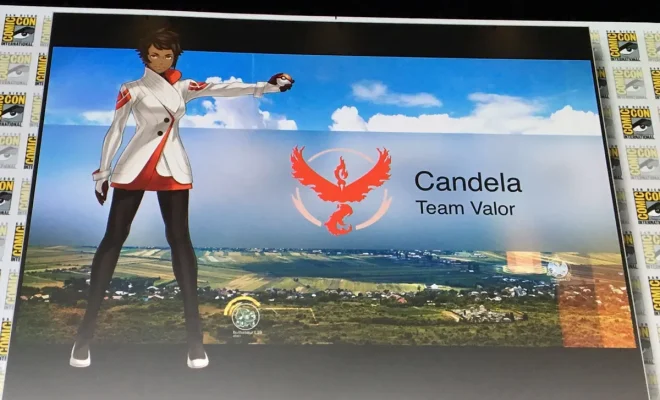6 Best Ways to Fix Windows PC Not Turning Off After Shutdown

Having trouble with your Windows PC not shutting down properly? Here are six proven methods to fix the issue, ensuring that your computer turns off completely when you shut it down.
1. Check for Faulty Power Settings – Sometimes power settings can get corrupted. By restoring these settings to their default, you may solve the issue. To do this, go into the Power Options in your Control Panel and restore the default settings for your selected plan.
2. Update Your System Drivers – Out-of-date drivers can cause numerous issues, including shutdown problems. Make sure all of your hardware drivers are up to date by visiting the manufacturer’s websites or using Windows Update.
3. Disable Fast Startup Feature – Fast Startup is designed to decrease boot time but can interfere with the shutdown process. To disable it, go to Power Options in your Control Panel, choose “Choose what the power buttons do,” and uncheck “Turn on fast startup.”
4. Run Windows Troubleshooter – Windows includes a variety of troubleshooters designed to quickly diagnose and automatically resolve various computer problems. Troubleshooters can be found in the Update & Security section of the Settings menu.
5. Perform a System Scan – Malware or other system errors can prevent a computer from shutting down properly. Use Windows Defender or another security tool to perform a thorough system scan and fix any issues that are detected.
6. Check Hardware Issues – If none of the software solutions work, you may have a hardware issue like a sticky power button or faulty motherboard. You may need professional help to diagnose and fix hardware-related problems.
If after all these steps your computer still won’t shut down, it may be time to consult with a professional technician who can provide further assistance and insight into what might be causing the shutdown failure.