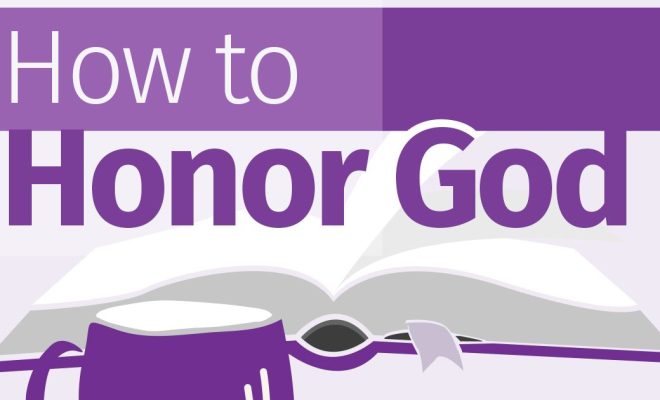3 Ways to See Who Is Connected to Your Wireless Network
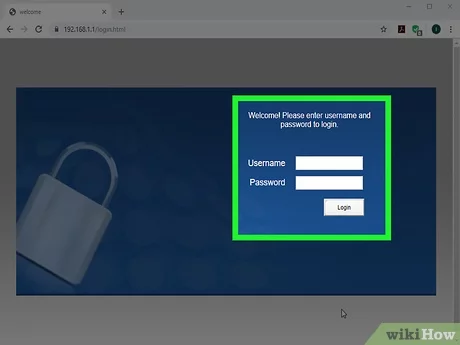
Ensuring the security of your wireless network is crucial to protect your personal information, maintain swift internet speeds, and prevent unauthorized bandwidth usage. Monitoring and identifying devices connected to your network can help identify unauthorized users, ultimately providing more control over your home WiFi. Here are three effective ways to see who is connected to your wireless network.
1. Utilize your router administrative console
The simplest way to monitor devices connected to your network is by using your router’s administrative console. Follow these steps to access the console:
– Type the default gateway IP address (usually 192.168.0.1 or 192.168.1.1) into the address bar of a web browser.
– Log in with your admin credentials (often found on a sticker on the router or provided by your internet service provider).
– Locate and access the section that lists connected devices (usually called “DHCP Client List” or “Attached Devices”).
– View the list of devices, including their IP addresses, MAC addresses, and hostnames.
Keeping an eye on this list ensures you have full visibility of the devices utilizing your network.
2. Use network scanning tools
Network scanners are software programs explicitly designed for exploring and investigating networks. These tools offer in-depth analysis of connected devices and their activities, making it easy for you to identify unauthorized users.
Some popular network-scanning tools include:
– Fing (available on Android, iOS, Windows, macOS, and Linux)
– Advanced IP Scanner (Windows only)
– Angry IP Scanner (Windows, macOS, Linux)
Network scanners offer detailed device information such as device type, manufacturer, operating system, MAC address, and hostname.
3. Monitor activity using smartphone apps
Smartphone apps provide a convenient option for monitoring devices connected to your wireless network directly from your phone. Some apps even send notifications when new devices join your WiFi.
Popular WiFi monitoring apps include:
– Fing (Android and iOS)
– Network Analyzer (Android and iOS)
– WiFiAnalyzer (Android only)
These apps provide insights into your network, connected devices, channel interference, signal strength, and network security. Monitoring your network with a smartphone app allows you to quickly identify new devices or suspicious activity.
In conclusion, it is essential to keep track of connected devices on your wireless network to maintain optimal performance and security. Utilizing your router’s admin console, using network scanning tools, or monitoring with smartphone apps provides effective ways to identify and manage unauthorized access. Prioritizing network management ensures a safe and secure internet experience for everyone in your household.