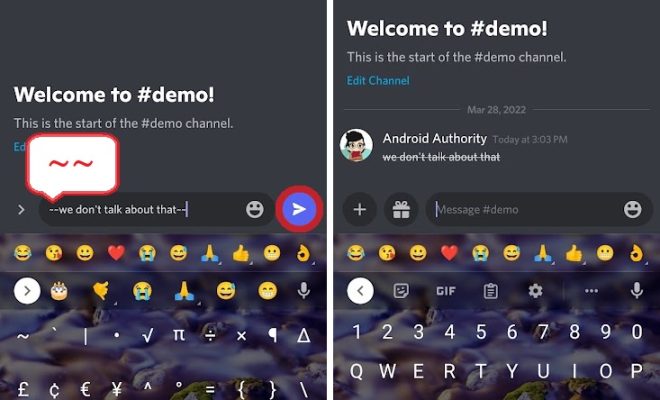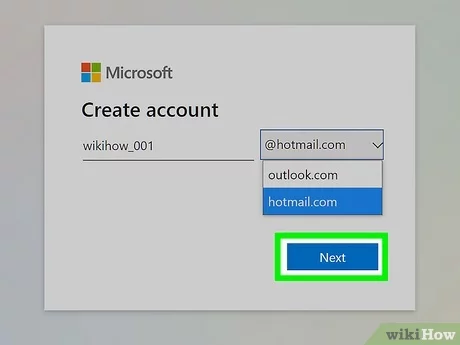3 Ways to Delete Photos
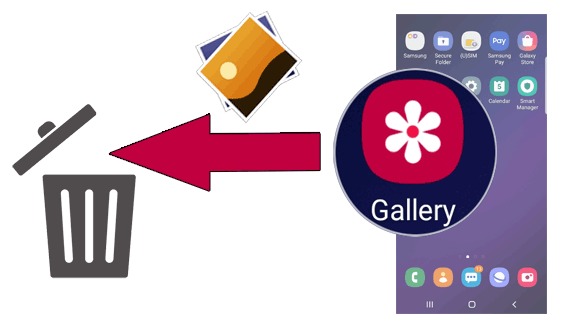
Introduction
There may be numerous reasons why people want to delete photos. They can range from clearing up space on mobile devices and computers to deleting accidental shots, duplicates, and bad images. Moreover, deleting sensitive materials and digital clutter can help protect privacy or enhance productivity. In this article, we will discuss three simple ways to delete photos: directly from your mobile device or computer, through cloud storage platforms, and using specialized software.
1. Deleting Photos Directly from Your Mobile Device or Computer
One of the simplest ways to delete photos is by doing it directly on your mobile device or computer. Here’s how to do it for different types of devices:
– Android phones: Open the Gallery app and choose the photo(s) you’d like to delete. Then tap the trash bin icon in the top right corner.
– iPhones: Open your Photos app and select the image(s) you wish to delete. Tap the trash bin icon at the bottom right corner.
– Windows computers: Open the folder containing your photos, select the photo(s) you want to remove, and hit the “Delete” key on your keyboard.
– macOS computers: Open Finder, find the desired images, click on them while holding down Cmd key (for multiple images), and then press Command + Delete keys.
2. Deleting Photos from Cloud Storage Platforms
Cloud-based platforms such as Google Photos, Apple iCloud, and Dropbox provide a secure means to store photos online. If you have stored photos on these platforms and wish to delete them, follow these simple steps:
– Google Photos: Log in to your account on photos.google.com. Select one or more photographs by clicking on them while holding down Ctrl/Command key. Click on the trash bin icon at the top right.
– iCloud: Sign in at iCloud.com with your Apple ID credentials. Open “Photos,” choose the photo(s) you’d like to delete, and click the trash bin icon in the top right corner.
– Dropbox: Log in to your account on dropbox.com, navigate to the folder with the photos you want to delete. Select them and click on the “Delete” button that appears at the top bar.
3. Using Specialized Software to Delete Photos
There are numerous software programs available that help detect and delete duplicate or unwanted photos while optimizing storage space. These programs can save you time and effort by automating photo organizing and cleaning tasks. Examples of such software include Duplicate Photo Cleaner, PhotoSweeper, and Gemini 2. Some of these tools come with a free trial or a limited free version so that users can try before committing to a purchase.
To use these applications, install your desired software, scan your device for duplicate or unwanted photos, review the results, and confirm deletion.
Conclusion
Whether you want to streamline your photo gallery, regain valuable storage space, or remove sensitive materials, various methods are available for deleting photos. You can choose between manual deletion on devices or cloud platforms or opt for specialized software designed specifically for photo management purposes. Each method has its advantages; select the one that best suits your needs so you can efficiently organize your digital life.