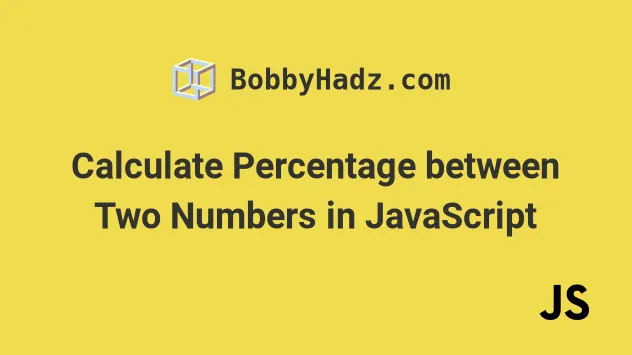Where is my calculator on my phone

Introduction:
Smartphones have become indispensable in our lives for various reasons. One significant aspect is the wide range of applications – from communication to productivity tools – they provide in a single device. In times past, simple tools like a calculator were used independently. However, with smartphones, they have become an integral feature on these innovative devices.
This article will guide you on how to locate and use the calculator app on your phone efficiently. Let’s dive right in.
Finding your calculator on an Android phone:
1. Swipe up or press the Apps button (usually found at the bottom center of your home screen) to open your ‘App Drawer,’ where you will find a listing of all installed applications.
2. Scroll through the apps until you locate the calculator icon. It typically looks like a virtual representation of a physical calculator.
3. Simply tap on the icon to launch the calculator application.
Finding your calculator on an iPhone:
1. Swipe down from the center of your home screen to activate the search bar.
2. Type ‘calculator’ in the search bar, and it should appear as a suggestion under the Applications heading.
3. Tap on the icon to open the calculator application.
Tips for using your phone’s calculator effectively:
1. Switch to landscape mode: Many calculators have advanced functions hidden when in portrait mode. By turning your phone sideways (landscape mode), you can access scientific calculator features, if available.
2. Use voice commands: Whether you have an iPhone or an Android smartphone, you can use voice assistants like Siri or Google Assistant to perform calculations by saying “Hey Siri” or “Ok Google,” followed by the calculation you want to make.
3. Customize your calculator app: Depending on your smartphone’s operating system, there might be options for customization within settings or by downloading third-party apps with themes and additional functions like currency conversion or percentage calculations.
4. Shortcuts for quick access: On both Android and iOS devices, you can create shortcuts to the calculator app. For iPhone, you can add it to the Control Center, while Android users may pin it to their home screen or add a widget.
Conclusion:
Locating and using the calculator on your phone has never been easier. With this guide, you’ll be able to perform calculations quickly and efficiently by knowing exactly where to find your phone’s calculator app and some helpful tips to optimize your experience. Good luck with all your numerical challenges!