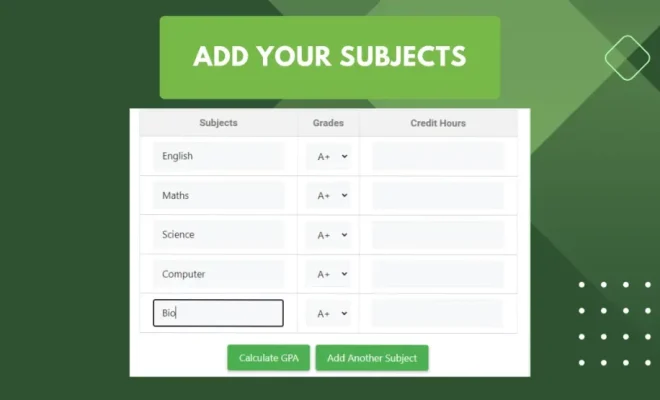What does ce mean on a calculator

Introduction
Calculators have become an essential tool in our day-to-day lives, whether it be for simple calculations or complex mathematical problems. One often overlooked feature on a calculator is the “CE” button. But what exactly does it mean and how can you use it effectively? In this article, we will dive into the meaning and purpose of the CE button and how to use it.
Understanding the CE Button
The letters “CE” on a calculator stand for “Clear Entry.” Essentially, this function is used to clear a single entry or a specific mistake made while entering numbers. The primary intention of the CE button is to provide the user with a convenient way of correcting individual errors without having to start the calculation from scratch.
How To Use The CE Button
Imagine you are in the middle of typing a long calculation, and you accidentally press an incorrect number or operation. Instead of completely erasing all your inputs and starting over, you can simply use the CE button to remove that specific error.
Here’s a step-by-step guide on how to use the CE button:
1. Enter your calculations as usual.
2. When you notice an error in your input, press the “CE” button.
3. The last number or operation entered will be removed, allowing you to correct your mistake.
4. Continue with your calculations by inputting the correct number or operation.
Difference Between AC (or C) And CE Buttons
One common point of confusion is understanding the difference between the “AC” (All Clear) or “C” (Clear) button and the “CE” (Clear Entry) button. The AC/C button clears all inputted data, while the CE button only removes the last entry.
To summarize:
– AC/C Button: Clears all input data.
– CE Button: Clears only the last entered number or operation.
In Conclusion
The CE button on calculators acts as a convenient tool for users who make an error while inputting data. This function allows for simple corrections without having to start the entire calculation process over, thereby improving efficiency and accuracy. Now that you understand the purpose and use of the CE button, you’ll be able to confidently perform calculations knowing that you have the means to quickly address any errors made along the way.