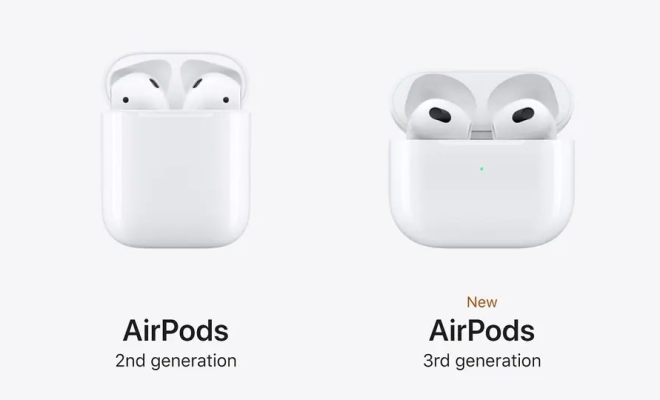Ways to Use the top Command in Linux
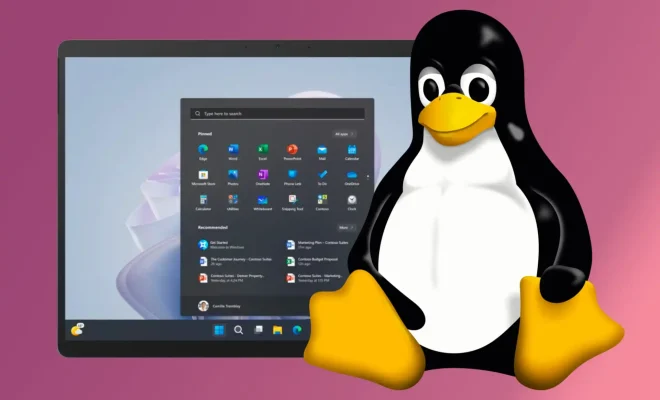
Linux is known for its powerful command-line interface that allows users to execute various actions and commands quickly. The ‘top’ command is one of the most commonly used commands among system administrators.
It is a powerful utility that helps users monitor their system’s performance in real-time. It displays information about the processes running on the system, including their CPU and memory usage. In this article, we will explore some of the ways in which you can use the ‘top’ command in Linux.
1. Display Processes in Real-Time
The most basic use of the ‘top’ command is to display the processes running on your system in real-time. To run the command, simply open your terminal and type ‘top’ and press enter. This will display all the processes currently running on your system, sorted by their CPU usage.
2. Sort Processes by Different Metrics
By default, the ‘top’ command displays processes sorted by their CPU usage. However, you can sort the processes by different metrics such as memory usage, process ID, and process priority. To do this, press the ‘O’ key on your keyboard, which will bring up a list of sorting options. Choose any of the metrics to sort the processes accordingly.
3. View Processes Grouped by User
If you want to view the processes grouped by user, you can use the ‘U’ option followed by the username. For example, to view all the processes belonging to the root user, type ‘top -U root’ and press enter. This will display the processes running under the root user.
4. Use the Interactive Mode
The ‘top’ command also has an interactive mode that allows you to control the command’s behavior while it’s running. Pressing the ‘I’ key on your keyboard toggles the interactive mode on and off. While in interactive mode, you can customize the display and sorting options.
5. Monitor System Load Average
The ‘top’ command allows you to monitor the system load average, which is an indicator of how busy your system is. The load average is displayed at the top of the ‘top’ command’s output. A load average of 1 means that the system’s resources are utilized to their maximum capacity.
In conclusion, the ‘top’ command is a powerful tool that allows users to monitor their system’s performance in real-time. It provides valuable insights into the processes running on the system, including their CPU and memory usage. With the above ways to use the ‘top’ command, you can gain more control over your system and optimize its performance.