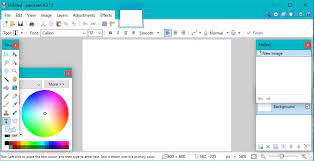Ways to Stop Your Mac Wallpaper Changing After a Restart

Mac computers are widely known for their impressive performance and ease of use. However, one common issue that many Mac users face is the fact that their wallpaper changes automatically after restarting their computer. This can be frustrating, particularly if you have carefully chosen a wallpaper that reflects your personality and style. Fortunately, there are several ways that you can fix this issue and ensure that your Mac wallpaper stays the same after a restart.
Disable Dynamic Desktop:
MacOS Mojave and later versions include a feature called “Dynamic Desktop,” which is great to look at but causes the wallpaper to change depending on the time of day. This feature can be turned off to ensure that the wallpaper stays the same. To disable it, go to System Preferences > Desktop and Screen Saver > Desktop and choose the “Still” option instead of “Dynamic.”
Lock the Wallpaper:
Another way to fix this issue is by locking the wallpaper in place. This prevents the wallpaper from being changed accidentally, and even if the Dynamic Desktop feature is enabled, your wallpaper will remain the same. To lock a wallpaper on your Mac, find the image in the “Desktop & Screen Saver” preferences pane, click on the image thumbnail, and select “Change picture every” to “Never”.
Clear the Cache:
Clearing the cache on your Mac may also fix the issue of the wallpaper changing after a restart. The cache is a temporary storage area that stores frequently used data so that the Mac can access them quickly. Over time, the cache may become corrupted, leading to various problems, including the wallpaper issue. To clear the cache, go to Finder > Go > Go to Folder. Type “~/Library/Caches” and click “Go.” From there, select all the folders and files in the Cache folder and delete them.
Reset the System Management Controller:
Resetting the System Management Controller (SMC) can also be an effective fix to the wallpaper changing issue. The SMC is responsible for monitoring and controlling several power-related functions on the Mac. To reset the SMC, shut down your Mac and then hold down the “Shift,” “Control,” and “Option” keys along with the power button simultaneously for at least ten seconds. Release the keys and then power on your Mac as usual.
Conclusion:
Mac wallpaper changing after a restart can be frustrating, but there are several ways to ensure that it stays the same. Disabling Dynamic Desktop, locking the wallpaper in place, clearing the cache, and resetting the System Management Controller are all effective ways to fix the issue. By using these simple techniques, you can enjoy your favorite Mac wallpaper every time you restart your computer.