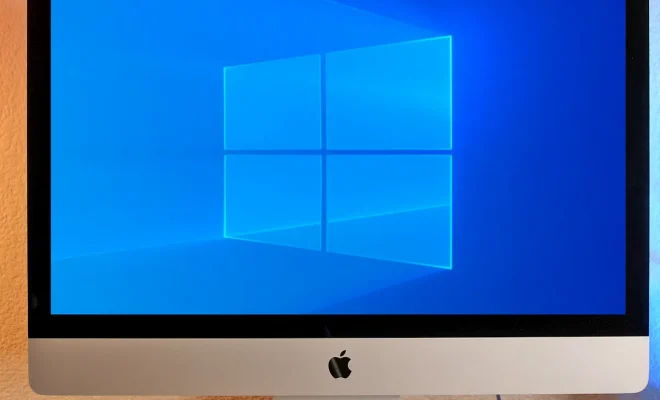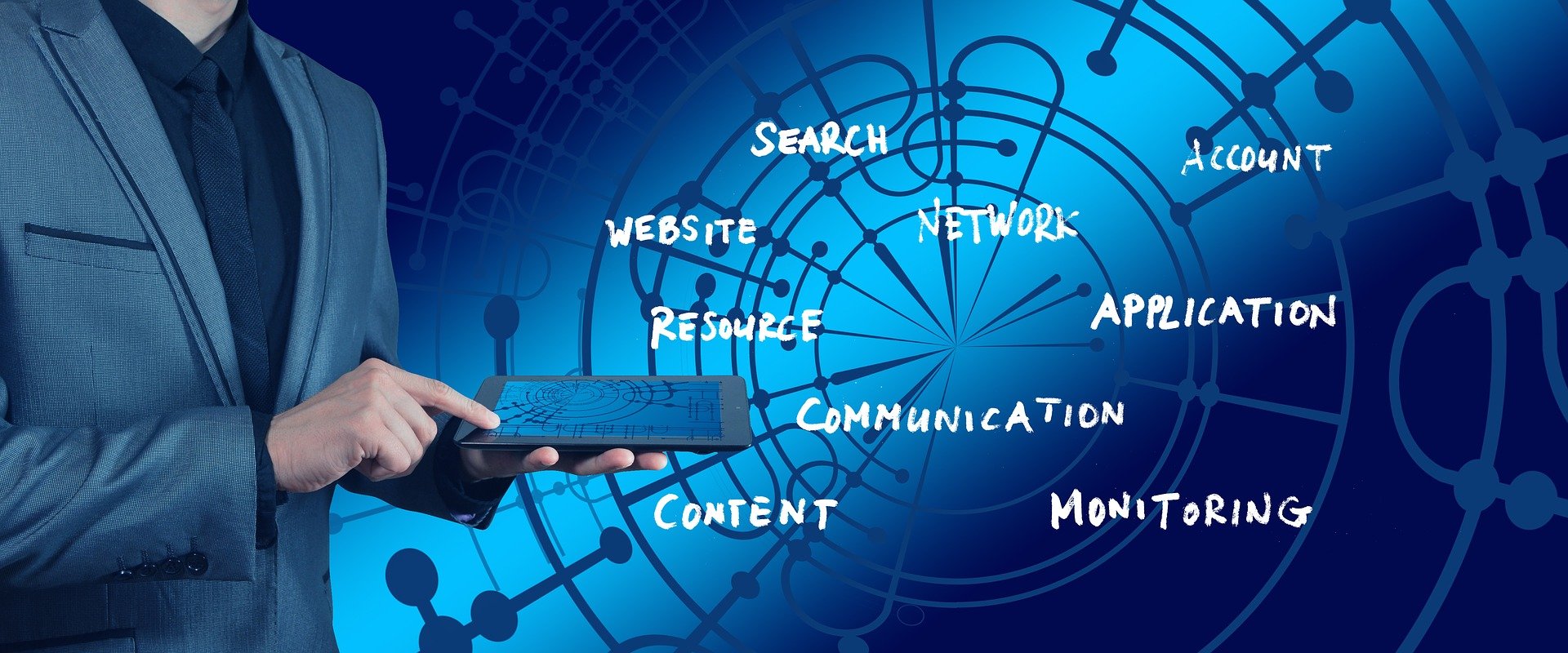Ways to Restore Missing Desktop Icons on Windows 11

If you are using Windows 11 and have noticed that some of your desktop icons are missing, don’t worry, you are not alone. This can happen due to various reasons such as accidental deletion of icons, software updates, or a change in settings. Whatever the reason may be, restoring missing desktop icons is quite simple.
Here are some ways to restore missing desktop icons on Windows 11.
Method 1: Restore from the Recycle Bin
The Recycle Bin is where all the deleted files and folders go. If you have accidentally deleted some of your desktop icons, they might still be in the Recycle Bin. To restore them, follow these steps:
- Double-click on the Recycle Bin icon on your desktop.
- Look for the missing icons and right-click on them.
- Click on “Restore” to bring back the icon to its original location on the desktop.
Method 2: Check the Desktop Icon Settings
Sometimes, changes in the desktop icon settings can lead to missing icons. Here’s how you can restore them:
- Right-click on your desktop and select “Personalize”.
- Click on “Themes” on the left-hand sidebar.
- Scroll down to “Related Settings” and click on “Desktop icon settings”.
- Check the box next to the missing icon and click “Apply” to restore it to the desktop.
Method 3: Display Hidden Icons
Windows 11 has a feature that allows you to hide certain icons on the desktop, which can lead to confusion when it comes to missing icons. Here’s how you can display hidden icons:
- Right-click on your desktop and select “Personalize”.
- Click on “Themes” on the left-hand sidebar.
- Scroll down to “Related Settings” and click on “Taskbar settings”.
- Scroll down to “Notification area” and click on “Select which icons appear on the taskbar”.
- Look for the missing icons and turn the toggle switch to “On” to display them.
Method 4: Use the File Explorer
If none of the above methods work, you can use the File Explorer to find the missing icons. Here’s how:
- Open the File Explorer.
- In the search bar at the top, type in the name of the missing icon.
- If the icon appears in the search results, right-click on it and select “Send to desktop (create shortcut)” to restore it to the desktop.