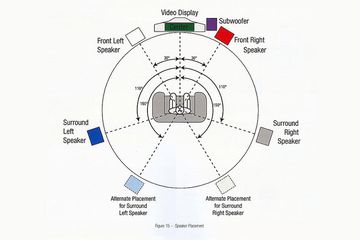Use Windows Like a Pro With the Power User Menu
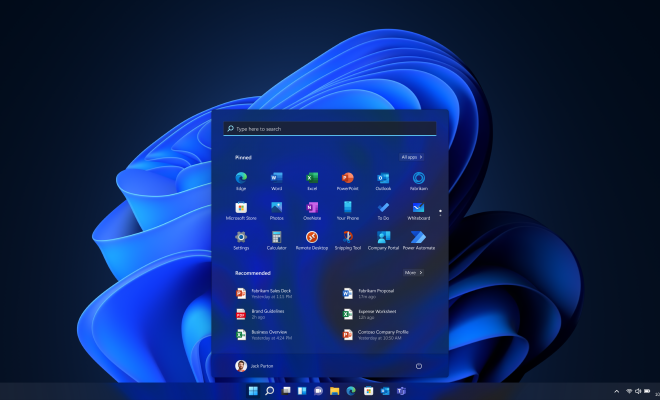
Windows is a powerful operating system that offers a vast range of features and tools to its users. However, navigating through the different options and menus can be time-consuming and confusing even for experienced users. That’s where the Power User Menu comes in handy.
The Power User Menu is a hidden menu that provides quick access to some of the most commonly used features and tools in Windows. It can save you a lot of time and effort by eliminating the need to navigate through multiple menus and options to access the tools you need.
Accessing the Power User Menu
To access the Power User Menu, simply right-click on the Windows icon located on the bottom left corner of your screen or press the Windows key + X on your keyboard. This will open up a menu that contains a list of useful tools and features.
The Tools and Features in the Power User Menu
The Power User Menu contains a variety of tools and features that can help you achieve more with your Windows computer. Some of the most commonly used tools and features in the Power User Menu include:
Settings:
This option provides quick access to the Windows Settings app, where you can customize various settings and preferences for your computer.
Control Panel:
This option provides quick access to the Control Panel, which is a centralized hub for managing various system settings and configurations.
Task Manager:
This option provides quick access to the Task Manager, which is a powerful tool for managing running processes and applications on your computer.
File Explorer:
This option provides quick access to the File Explorer, which is a file management tool that allows you to browse and manage files and folders on your computer.
Device Manager:
This option provides quick access to the Device Manager, which allows you to manage and troubleshoot various hardware components connected to your computer.
Power Options:
This option provides quick access to the Power Options menu, which allows you to manage power settings and options for your computer.
These are just some of the many tools and features that you can access through the Power User Menu. By using this menu, you can save a lot of time and effort when performing various tasks on your Windows computer.
Customizing the Power User Menu
The Power User Menu is a customizable feature that allows you to add or remove tools and features based on your preferences. To customize the Power User Menu, simply right-click on any tool or feature and select “More” to view additional options. From there, you can choose to add or remove tools and features from the menu.
Conclusion
The Power User Menu is a powerful tool for anyone who wants to use Windows like a pro. By providing quick access to some of the most commonly used tools and features, this menu can save you a lot of time and effort when navigating through the different options and menus in Windows. So the next time you need to perform a task on your Windows computer, try using the Power User Menu to see how it can help you achieve more in less time.