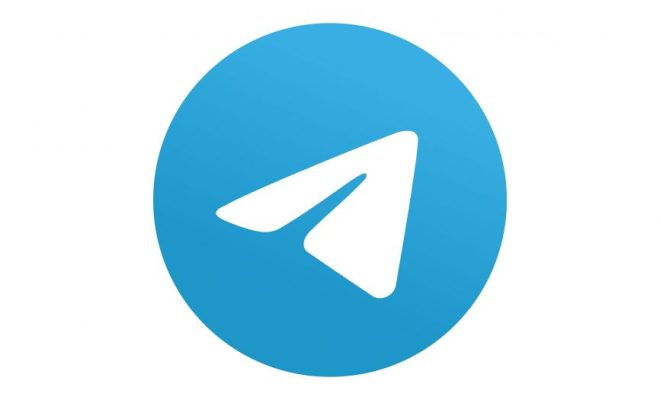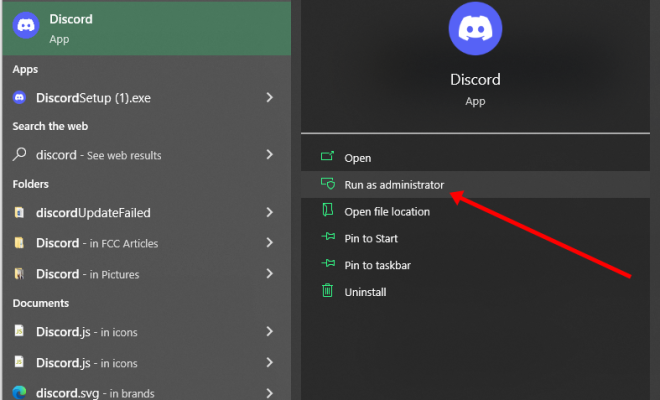TLDR: Its Meaning, Correct Usage, and Examples
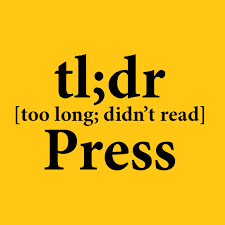
TLDR, or Too Long; Didn’t Read, is a well-known acronym that has become increasingly popular in recent years. It is commonly used in online forums, social media, and in everyday communications to summarize lengthy texts, articles, or essays. Whether you’re a student, a professional, or just someone who loves to communicate online, it’s important to understand the meaning, correct usage, and examples of TLDR.
The Meaning of TLDR
As previously mentioned, TLDR stands for Too Long; Didn’t Read. It is typically used to indicate that the content of a text, article, or message is too lengthy and has not been read in its entirety. This acronym is often seen in online forums or social media platforms where users are usually bombarded with a large amount of information.
The Correct Usage of TLDR
The correct use of TLDR depends on the context of the communication. When used correctly, TLDR can be an effective way to summarize lengthy texts or articles in a concise and digestible way. It helps people to quickly read the most important points, without having to spend their time reading through the entire text.
However, it is important to use TLDR appropriately. For example, if you’re writing a thesis or academic paper, using TLDR may not be the best option. In such cases, it’s essential to write a clear abstract that summarizes the main points of the article or paper in a more professional tone.
Examples of TLDR
Here are some examples of TLDR that you might come across in your online communications:
Example 1:
Post: “Hey guys, I just finished an amazing book. I highly recommend it!”
Comments:
“Can you give us a TLDR?”
TLDR: “The book is amazing, you should read it!”
Example 2:
Article: “The Importance of Vaccinations: Why they are crucial for public health”
TLDR: “Vaccinations are critical to public health, and have saved millions of people from deadly diseases throughout history.”
Example 3:
Email: “I wanted to share with you my thoughts on our next marketing campaign.”
TLDR: “I have some ideas for our next marketing campaign that I’d like to discuss with you.”
What Is the AR Zone App on Samsung Phones and Can You Remove It?
Samsung has a pre-installed app called AR Zone on many of its smartphone models. You may be wondering what it is and whether you can remove it. In this article, we will discuss everything there is to know about the AR Zone app.
What Is an AR Zone App on Samsung Phones?
AR Zone is essentially an augmented reality (AR) app that comes pre-installed on Samsung Galaxy smartphones. It provides a range of features such as AR emojis, AR doodles, AR stickers, and many more. The app uses advanced camera algorithms to create an immersive AR experience for the user.
The AR Zone app is designed specifically for users who enjoy taking pictures and creating unusual and creative content. It also serves as a platform for various Samsung apps that use AR technology, such as Bixby Vision and Samsung Health.
Can You Remove AR Zone App on Samsung Phones?
Technically, the AR Zone app can be uninstalled, but it’s not as simple as uninstalling other apps. Firstly, you will need to access the app from the phone settings, as the app doesn’t have an icon on the home screen. Once you’ve located the app, you can select it and choose to uninstall it. However, some users have reported that they were unable to delete the app from their devices.
Even if you do manage to remove the app, it’s important to note that you may still require it to use certain features on your Samsung phone. For instance, if you use AR stickers or emojis, you’ll need the AR Zone app to access them. So even if you manage to delete the app, the functionality may not be fully removed from your device.
Final Thoughts
The AR Zone app on Samsung phones offers a range of different and exciting features for AR enthusiasts. While it’s possible to remove the app, it’s not recommended, as it may affect the functionality of other Samsung apps that use AR technology.
If you’re not a fan of AR technology and its features, you can choose to disable the app from the phone settings. This will remove the app from the screen but keep it installed in the device for when you require it in the future.