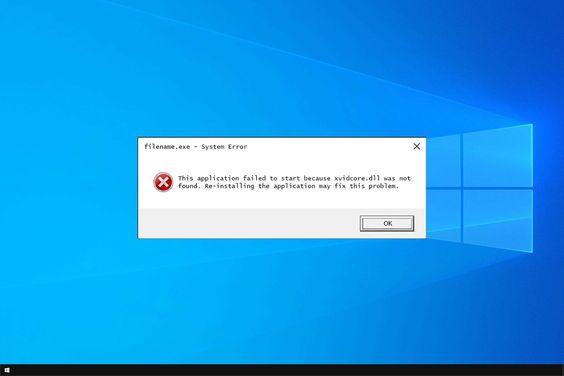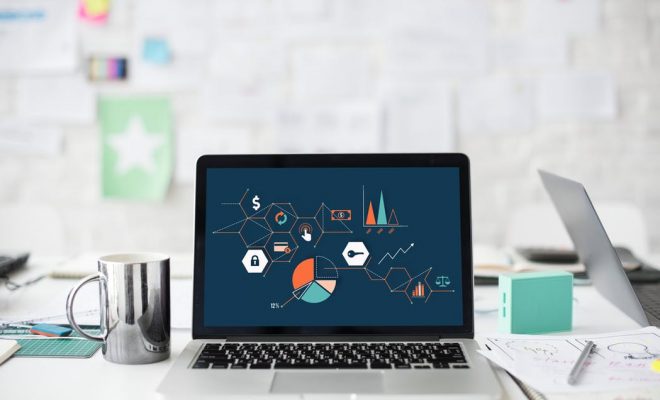Not a Fan of NameDrop? Here’s How You Can Disable Apple’s Latest Contact-Sharing Feature

Apple’s latest iOS update came with a slew of new features, one of which is the much talked about NameDrop. This feature aims to make sharing contacts between Apple users more seamless and integrated than ever before. However, not everyone is fond of automating their contact-sharing process. For those who prioritize privacy or simply prefer the traditional ways of contact management, here’s a guide on how to disable NameDrop.
Step 1: Open Settings
To start disabling NameDrop, you need to go into your iPhone or iPad settings. Tap on the ‘Settings’ icon from your home screen, which looks like a gear.
Step 2: Navigate to Contacts
Within Settings, scroll down until you find ‘Contacts’. This is where all settings related to your contacts are found.
Step 3: Access NameDrop Settings
In the ‘Contacts’ menu, look for the ‘NameDrop’ feature. It should be listed among other options.
Step 4: Turn off NameDrop
Once you have found the NameDrop setting, you will have the option to toggle it off. Tap on the switch next to NameDrop to turn it from green (on) to grey (off).
Step 5: Confirm the Change
After toggling off NameDrop, your device may ask you to confirm your decision. Follow any prompts to confirm that you no longer want the feature enabled.
Step 6: Exit Settings
With NameDrop successfully disabled, you can now exit out of settings by pressing the home button or swiping up on devices without a home button.
Disabling NameDrop will stop your device from automatically sharing contact information with other Apple devices that are nearby. If at any point you decide that you want to enable the feature again, simply follow the same steps and toggle the switch back to green.
While many users may appreciate the convenience that comes with new technology like NameDrop, others might see it as an intrusion into their personal life or an unwanted complication. Always remember that as a user, you have control over these features and can choose what level of connectivity suits your preferences and privacy requirements best.