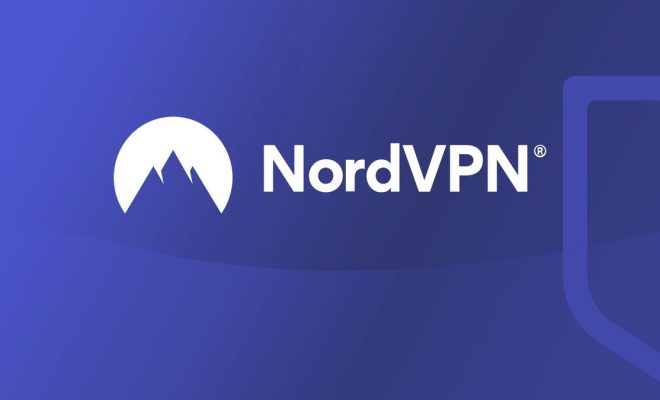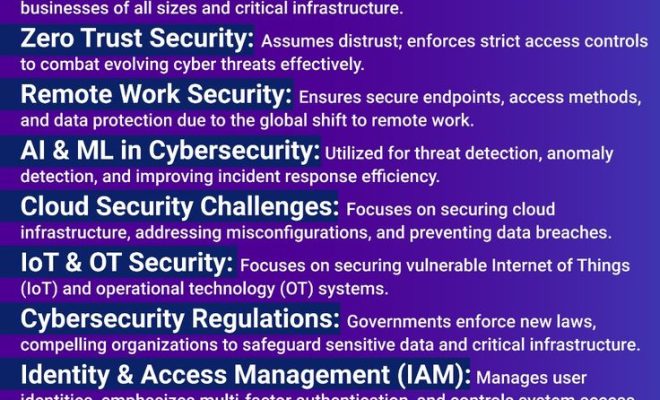macOS Cannot “Verify That This App Is Free From Malware”? How to Proceed
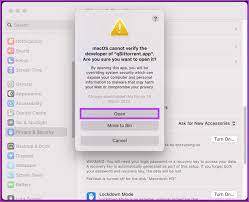
When downloading and attempting to open applications from sources other than the Mac App Store, macOS users might encounter a warning stating the system cannot verify that the app is free from malware. This security feature is part of Apple’s Gatekeeper technology, designed to ensure that only trusted software runs on your Mac.
Understanding Gatekeeper’s Role
macOS includes a feature called Gatekeeper, intended to make sure that only trusted software runs on your Mac. By default, Gatekeeper is set to allow apps from the Mac App Store and identified developers. However, if you try to open an app that hasn’t been downloaded from these sources, you may see a warning.
Identify the Source of Your Application
Before proceeding, it’s crucial to ensure the app comes from a reliable source. If there’s any doubt about the legitimacy of the app, it’s best not to bypass the security measures. Make sure that you trust the app developer and understand what the application will have access to on your Mac.
How to Proceed if You Trust the App
If you’re confident in the source of your app and need to open it, follow these steps:
1.Check for an Updated Version: Sometimes, developers update their apps to conform with Apple’s requirements. Check for an updated version of the app on the developer’s website or look for alternative software available in the Mac App Store.
2.Override Security Settings Temporarily: You can override your security settings by Control-clicking (or right-clicking) the app icon and choosing ‘Open’ from the contextual menu. This will give you a different dialog box that allows you to open the app anyway. You will only have to do this once as macOS remembers your choice.
3.Adjust Gatekeeper Settings: Go to ‘System Preferences’ > ‘Security & Privacy’ and then click ‘General.’ Click on ‘Open Anyway’ next to the message about the app being blocked.
4.Use Terminal Commands (Advanced Users): For experienced users comfortable with command line operations, use Terminal commands like `spctl –master-disable` to disable Gatekeeper entirely or `xattr -d com.apple.quarantine {appname}` to remove quarantine attributes from specific apps.
5 Re-evaluate Your Decision: If these steps don’t work or seem too complex, it might be worth reconsidering whether you should install this app.
Conclusion
The macOS warning about unverified apps serves as a protective measure against potential malware threats. It might be frustrating when installing third-party software, but user safety comes first. Should you decide to proceed with an installation, always ensure that you source your apps responsibly and understand how to manage your system’s security settings appropriately.