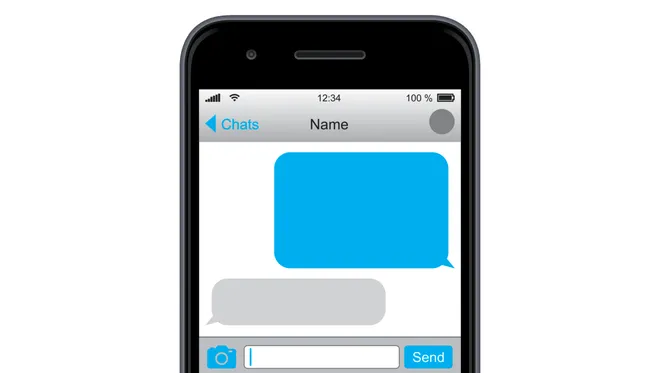Lock Your Laptop Screen: Keyboard Shortcuts to Keep Your Device Secure

In today’s digital age, ensuring the security of our personal devices is crucial. One simple but effective way to protect your laptop is by locking the screen when you step away from it. This prevents unauthorized access and keeps your sensitive information safe. While many people rely on mouse-clicking methods or waiting for screensavers, using keyboard shortcuts can be a faster and more efficient way to lock your laptop screen. Here are some commonly used keyboard shortcuts that will help keep your device secure.
Windows Operating System
For those using laptops running on Windows operating systems, these keyboard shortcuts come in handy:
• Windows Key + L:
Pressing the Windows key along with “L” simultaneously instantly locks the screen.
• Ctrl + Alt + Del, then press “L”:
Another option is pressing Ctrl, Alt, and Delete together and selecting “Lock” from the options that appear.
These shortcuts work seamlessly across different versions of Windows and provide quick access to securing your laptop whenever needed.
macOS
If you’re using a MacBook or any other Apple device running macOS, these keyboard shortcuts will allow you to lock your screen effortlessly:
• Control + Command + Q:
By pressing Control, Command (⌘), and Q simultaneously, you can swiftly lock your Mac’s screen.
• Shift + Command (⌘) + Power Button/Touch ID:
On some newer MacBooks equipped with Touch ID functionality—pressing Shift, Command (⌘), and the power button or Touch ID at once
• also locks the screen quickly.
These intuitive macOS-specific keyboard combinations ensure that locking your laptop becomes second nature while maintaining security.
Linux
Linux users can make use of various desktop environments available within their distributions. Here are a couple of common ways to lock screens in Linux-based systems such as Ubuntu:
• Ctrl+Alt+L:
This keyboard combination is widely supported across different Linux distributions and quickly locks the screen.
• Super (Windows) + L:
Some desktop environments, like GNOME, use the Super key (Windows key) along with “L” to lock the screen.
Linux-based systems often offer customization options for keyboard shortcuts, so you can configure a shortcut of your choice if desired.
Additional Tips
Here are a few additional tips to enhance laptop security:
1. Password-Protect Your Account:
Ensure that your user account requires a password to log in after locking the screen. This adds an extra layer of protection against unauthorized access.
2. Set Automatic Lock:
Configure your laptop’s settings to automatically lock the screen after a certain period of inactivity. This way, even if you forget to manually lock it, your device will still be secure.
3. Be Mindful of Your Surroundings:
Even with all these security measures in place, always be aware of your surroundings and avoid leaving your laptop unattended in public spaces whenever possible.
By incorporating these simple yet effective keyboard shortcuts into your routine and following best practices for laptop security, you can ensure that your personal information remains safe while using digital devices.
Remember: vigilance and proactive measures contribute significantly towards maintaining overall cybersecurity hygiene—so make locking your laptop when not in use a habit!