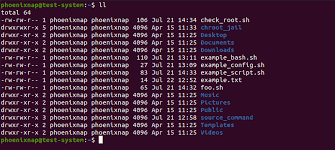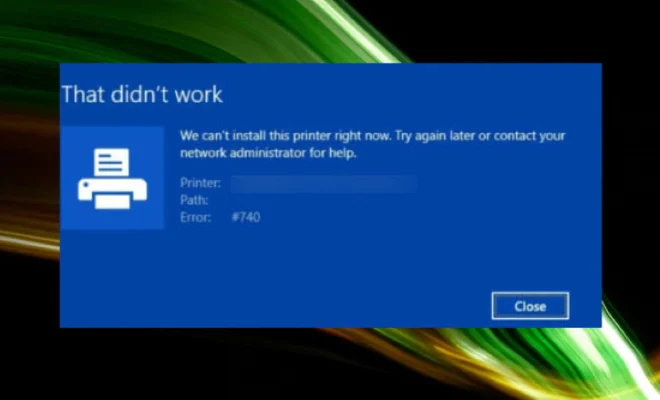Keep Photoshop From Snapping to a Document Edge

Photoshop is a powerful tool for editing and creating images, but with great power comes great frustration when it doesn’t behave as you expect. One of the most common issues that Photoshop users encounter is its tendency to snap to a document edge. This can be frustrating if you’re trying to make precise adjustments to your image, but there are ways to keep Photoshop from snapping to a document edge.
What is snapping?
First, it’s important to understand what is meant by snapping. In Photoshop, snapping is a feature that helps align objects or selections to a grid or other objects in the workspace. Snapping is helpful in many situations, but it can be problematic when you’re trying to make precise adjustments to an image.
Why does Photoshop snap to a document edge?
Photoshop snaps to a document edge because it’s programmed to do so by default. This is helpful when you’re working on a design or layout and want to ensure that all elements are properly aligned. However, when you’re making adjustments to an image, snapping can be bothersome.
How to turn off snapping in Photoshop?
Fortunately, there are a few ways to turn off snapping in Photoshop.
1. Turn off snapping
The easiest way to turn off snapping is to click on the View menu and then click on Snap To. This will bring up a submenu with a list of different snapping options. Simply uncheck the option that says Document Bounds. This will disable snapping to the document edge.
2. Change the snap settings
If you don’t want to turn off snapping completely, you can change the snap settings. Click on the View menu and then click on Snap To. In the submenu that appears, click on Snap To Options. This will bring up the Snap To Options dialog box. Here you can adjust the settings for how Photoshop snaps to various objects and guides.
3. Use the Move tool
Another way to avoid snapping to the document edge is to use the Move tool instead of the Marquee or Lasso tools. The Move tool doesn’t snap to the document edge, so you can move objects around freely without worrying about them snapping to the edge.
Conclusion
Snapping can be a helpful feature in Photoshop, but it can also be frustrating when you’re trying to make precise adjustments to an image. By turning off snapping, changing the snap settings, or using the Move tool, you can keep Photoshop from snapping to a document edge and make your editing process easier and more efficient.