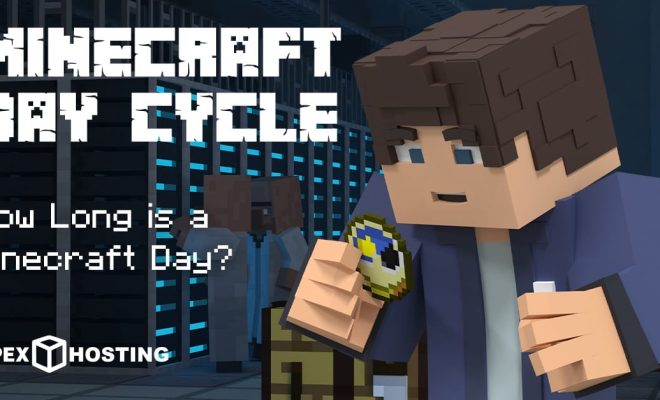How to Use Your MacBook With the Lid Closed in Clamshell Mode

If you’re a MacBook owner, chances are you’ve probably wondered whether it’s possible to use your device with the lid closed. The good news is that it is indeed possible, through a mode called “clamshell mode”. In clamshell mode, you can detach your MacBook’s screen and still use it with an external display, keyboard, and mouse without having to keep the device open.
So, if you’re keen to learn about how to use your MacBook with the lid closed in clamshell mode, here’s a step-by-step guide to help you get started.
1. Gather Your Equipment
Before you start, there are a few tools you’ll need to gather. These include an external display (such as a monitor), a wired keyboard, and a wired or wireless mouse. You’ll also need to make sure you have the appropriate adapters for your MacBook’s ports, depending on the type of cables you’re using.
2. Connect Your Equipment
Once you have all the equipment on hand, the next step is to connect it all to your MacBook. Begin by plugging your MacBook into an external power source to make sure it has enough juice. Next, connect the external display to your laptop using the appropriate cable and adapter. If you’re using a wired keyboard and mouse, you can connect them to your MacBook using USB cables. If you’re using a wireless keyboard and mouse, make sure they’re paired with your MacBook.
3. Put Your MacBook in Clamshell Mode
With all the equipment connected, you can now put your MacBook in clamshell mode. Start by closing the lid of your MacBook. Next, plug in the power adapter and external keyboard and mouse. Once these are connected, press any key on the keyboard or click the mouse to wake up your
MacBook. You should now be able to use your MacBook normally on the external display while the lid is closed.
4. Adjust Your Display Settings
At this point, you may want to adjust your display settings to optimize your external display. To do this, go to the Apple menu and select “System Preferences”. Then, click on “Displays” and select the external display you’re using. Here, you can change the resolution, display options, and other settings to make sure the display is set up the way you prefer.
That’s it – now you have successfully set up your MacBook in clamshell mode!
A Few Things to Keep in Mind
Before you close the lid and start using your MacBook in clamshell mode, there are a few things you should keep in mind.
First, using your MacBook in clamshell mode will generate more heat than usual, as your MacBook will be running with the lid closed. This means you should ensure your MacBook is well-ventilated and has enough space to release hot air.
Second, you’ll need to use an external mouse and keyboard to navigate your MacBook in clamshell mode. If you don’t have these on hand, you won’t be able to use your device in this mode.