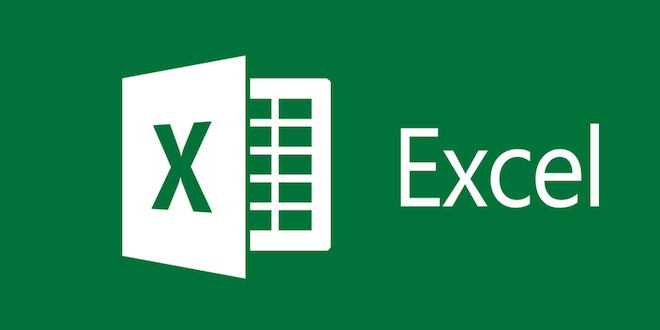How to Use the MONTH Formula in Excel

Excel is a powerful tool that can help you with various tasks such as budgeting, financial analysis, data management, and forecasting. One of the most useful functions in Excel is the MONTH formula, which can extract the month from a given date.
Whether you are a financial analyst, accountant, or just an Excel user who wants to organize data, it’s essential to know how to use the MONTH formula in Excel. Here’s a step-by-step guide on how to use the MONTH formula:
Step 1: Open Excel
Open Excel and type in the date you want to use for the MONTH function. For example, you can enter “1/1/2021” in cell A1.
Step 2: Select a cell to display the month
Choose a cell to display the month. Let’s say we want to display the month in cell B1.
Step 3: Enter the MONTH formula
To enter the MONTH formula, type “=MONTH(A1)” in cell B1. This will extract the month from the date entered in cell A1.
Step 4: Press “Enter”
Press “Enter” to complete the formula, and Excel will display the month in cell B1. In this case, Excel would display “1” in cell B1, which represents January.
Step 5: Format the cell
Excel displays the month in numerical form by default. To convert this value to the name of the month, you need to format the cell. To do this, right-click on cell B1 and select “Format Cells.”
Step 6: Choose a format
Choose the format you want to use to display the month. In this example, we want to display the month as the name of the month, so we’ll choose “MMM” from the dropdown list.
Step 7: Click OK
Click OK to close the “Format Cells” dialog box, and Excel will display the month as “Jan” in cell B1.
And that’s it! You now know how to use the MONTH formula in Excel. This formula can be useful for various functions, such as organizing data by month, creating charts, and analyzing trends. So if you’re an Excel user, be sure to add the MONTH formula to your repertoire.