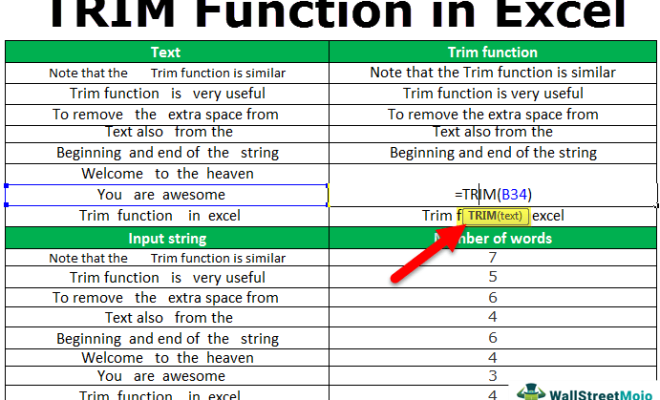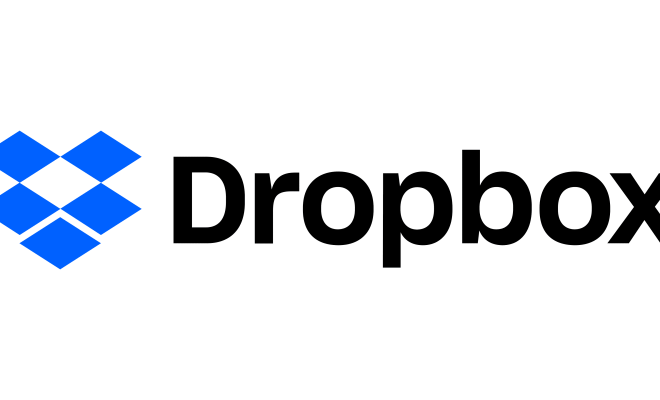How to Use Text Formatting and Images in Apple Mail Signatures
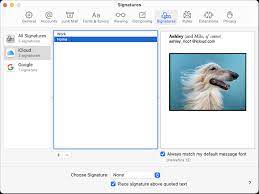
Email signatures are a great way to leave a lasting impression on your recipients. They allow you to add a personal touch to your emails and also provide important information about yourself or your company. In Apple Mail, you have the option to create a signature that includes text formatting and images. Here’s how to do it.
Step 1: Open Apple Mail and go to Preferences
To get started, open Apple Mail and go to Preferences. You can do this by clicking on the Mail dropdown menu at the top left of your screen and selecting Preferences.
Step 2: Click on Signatures
Once you are in Preferences, click on the Signatures tab. Here you will see a list of your current signatures and the option to add a new one.
Step 3: Create a new signature
To create a new signature, click the plus sign at the bottom of the list. You can then name your signature and begin customizing it.
Step 4: Add text formatting
To add text formatting to your signature, highlight the text you want to format and click on the “Aa” icon in the formatting toolbar. Here you can choose the font, size, color, bold, italic, and underline.
Step 5: Add an image
To add an image to your signature, click on the “Insert Image” button in the formatting toolbar. You can then choose an image from your computer or drag and drop it into the signature box. You can resize the image by clicking and dragging the corners.
Step 6: Finish customizing your signature
Once you have added your text formatting and image, you can finish customizing your signature by adding any additional information you want to include. This may include your name, job title, company logo, contact information, and social media links.
Step 7: Choose your signature settings
Once your signature is complete, you can choose when it will be used. You can set a default signature for all new messages and replies or choose to use a different signature for each account. You can also choose whether to include your signature on every message or only on new messages.
Conclusion
Creating a custom signature in Apple Mail can help you stand out and make a lasting impression on your recipients. By adding text formatting and images, you can create a signature that reflects your personality or brand. Follow these simple steps to create a signature that is unique and professional.