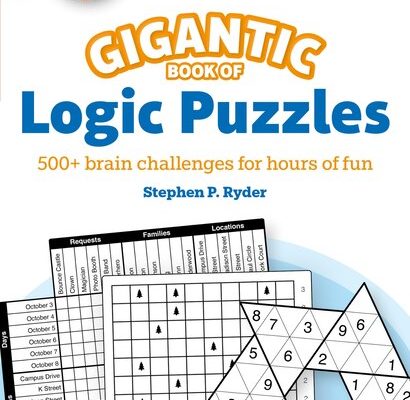How to Use Spotlight on Your Mac

Spotlight is one of the most powerful tools on your Mac computer that lets you search for files, documents, apps, and just about anything else that is saved on your computer. Using Spotlight efficiently can help you save time and boost your productivity. In this article, we will show you how to use Spotlight on your Mac to make the most of this feature.
To access Spotlight on your Mac, press the Command+Spacebar keys on your keyboard simultaneously. The Spotlight search bar appears at the top center of your screen.
1. Searching for Files
One of the primary uses of Spotlight is to search for files on your Mac. Type the name of the file you’re looking for in the Spotlight search bar, and results matching the search criteria will appear in the drop-down list. You can also use more specific search terms, such as author names, file types, or keywords contained in a document.
2. Launching Applications
Spotlight can also be used to launch apps on your Mac quickly. Instead of scrolling through your applications folder or Dock, you can launch an app by typing its name into the Spotlight search bar. As you type the name, Spotlight suggests matching apps within the search results. Once you see the app you want to open, just hit Return, and the app will launch.
3. Mathematical Calculations
Spotlight also has a built-in calculator that enables you to perform quick math calculations. Type the mathematical calculation you want to perform into the Spotlight search bar, such as “568+32,” and the answer will appear in the search results.
4. Searching for Contacts
If you’re looking for a contact saved on your Mac, you can also use Spotlight. Type the name of the contact in the search bar, and the contact details will appear in the search results. From here, you can copy the contact’s information, such as their email or phone number, and paste it into a message or document.
5. Searching for Maps and Directions
Spotlight can also help you find maps and directions. Type in a location or address, and Spotlight will show you a map with the location pinpointed. You can also use Spotlight to find directions to a specific address, whether it’s by car, public transit, bike, or walking.
In conclusion, Spotlight is a powerful tool that can help improve your productivity by searching for files, launching apps, performing mathematical calculations, searching for contacts, and finding maps and directions. By mastering the art of using Spotlight, you can save time and effort while using your Mac, as well as taking full advantage of its capability.